I’ve covered how to convert an SSL cert to a .pem with a private key for a Netscaler before here but sometimes you might be required to install a full SSL cert chain (read my article here on how SSL certificate chains work). I actually install the full SSL chain (root and intermediate certs) on any Netscaler I deploy as a best practice.
I’m going to use Network Solutions again in this example but this will work for Verisign, GeoTrust, Thawte, Comodo, or any other CA (certificate authority).
Here is how you do it on the Netscaler:
1. I’m going to assume you have already generated a CSR (either through the appliance or IIS, whatever your preference), had your cert validated, and have downloaded your site cert and intermediate/root certs from Network Solutions since I have covered this before in the articles I mentioned above.
2. Now just login to your Netscaler, install your website cert that was issued to you first under SSL > Certificates on the Netscaler.
3. At this point, if your website is publicly available, let’s examine the cert chain. Go to http://www.sslshopper.com/ssl-checker.html and type in your website (if it’s not publicly available, use OpenSSL which I have written about here). Since you have not installed intermediate certs on your Netscaler yet, it should report your SSL cert is good but your SSL cert chain is broken like below:
4. Now go back to your Netscaler and install the two intermediate certs and one root cert that Network Solutions has give you. You really only need the intermediate cert but I like to install them all just in case. They are in .crt format when you get them from Network Solutions and that is fine, no need to convert. Just go to SSL > Certificates on the Netscaler and click Add in the bottom toolbar. Give it a name and use Browse (Local) to find your certs and install all 3 one by one. Here is what it should look like when you are done:
5. Now here comes the most important part. You need to link the intermediate cert (NetworkSolutions_CA) to your site’s SSL cert. Right click on your site’s SSL cert and hit “Link”. Now choose the NetworkSolutions_CA cert in the drop down box and press OK. It will confirm the cert is now linked. The Netscaler actually supports up to a 10 cert chain so you can have your website cert + 9 more intermediate certs linked to it if you want. So feel free to link more if you need to at this point. You can also click on the “Cert Links” button in the bottom toolbar and it will show you all your links. For example, here is a Netscaler with 3 certs from Network Solutions that have been linked to the “NetworkSolutions_CA” cert:
6. Now go back to http://www.sslshopper.com/ssl-checker.html and try your domain again. This time it will say your SSL chain is good:
Here’s an example where I linked each intermediate cert chain all the way down to the root certificate. I would recommend you link all your certs down to the root as a best practice:
Also, Citrix put together this really good guide on SSL cert chains I am hosting here for you. It’s a great read with plenty of screenshots so take a look:
Citrix_Verisign_NetScaler_SSL_Cert_Deployment_Guide
Jason Samuel is a visionary product leader and trusted advisor with a proven track record of shaping strategy and driving technology innovation. With extensive expertise in enterprise end-user computing, security, cloud, automation, and virtualization technologies, Jason has become a globally recognized authority in the IT industry. His career spans consulting for hundreds of Fortune 500 enterprises across diverse business sectors worldwide, delivering cutting-edge digital solutions from Citrix, Microsoft, VMware, Amazon, Google, and NVIDIA that seamlessly balance security with exceptional user experiences.
Jason’s leadership is amplified by his dedication to knowledge-sharing as an author, speaker, podcaster, and mentor within the global IT and technology community. Recognized with numerous prestigious awards, Jason’s contributions underscore his commitment to advancing technology and empowering organizations to achieve transformative results. Follow him on LinkedIn.

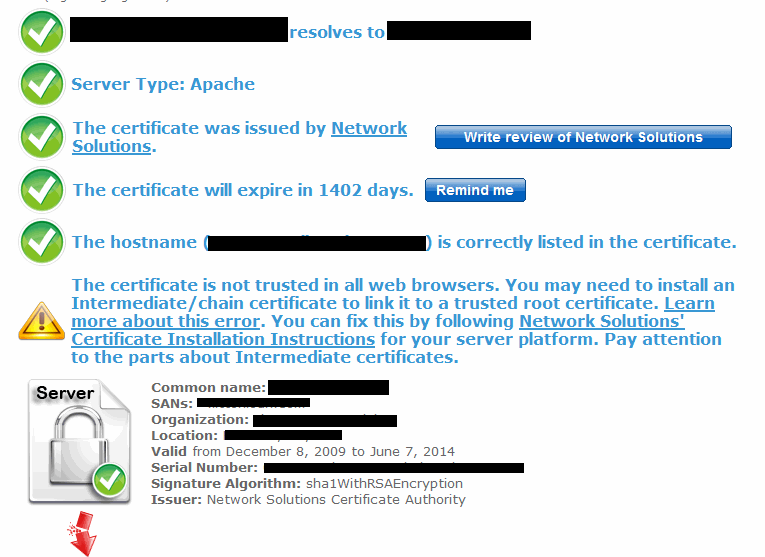

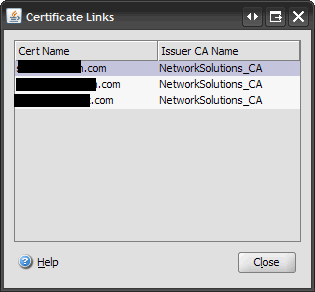

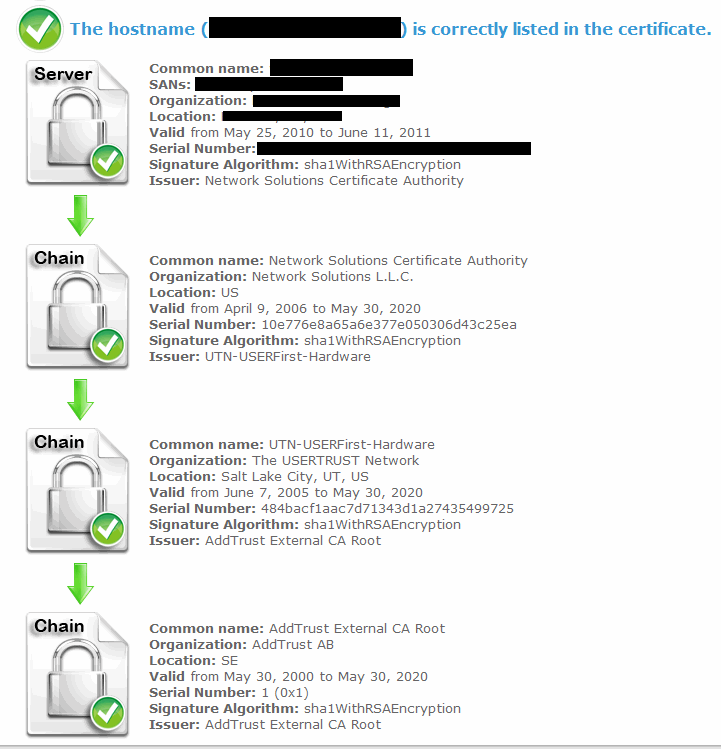
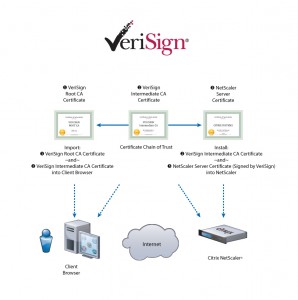




Pingback: Google’s Android – Root and Intermediate Certificate Issues | Michael McNamara
Κατασκευή ιστοσελίδων
August 21, 2012 at 4:17 PM
Please write about how to install an SSL certificate and a comparison of the leader companies.
Mark Kroehler
May 4, 2016 at 1:13 PM
Another good tool for checking certificate validity is the DigiCert Certificate Utility for Windows https://www.digicert.com/util/