I get asked this question a lot. How do you tell what license you have applied to a Netscaler VPX appliance? The next question is what edition VPX do I have: Standard, Enterprise, or Platinum? Most people expect either one of these very important pieces of info would be displayed right along the top header where the IP and hostname are or at least under the main System window under the Hardware Information section but it is not. You can figure out what version you have by looking at the features of the appliance and looking at the current throughput to deduce the license and edition but that is not very practical. There are 3 ways you can see the current license applied easily without having to play detective:
1. Click Licenses under the System folder and the last item in the first column is “Model ID”. For physical devices, it will show the model number like 7500, 9500, 15000, 17500 etc. But for VPX appliances, it will say 1 for the the free VPX Express appliance (denoting the 1 Mbps limit) and 10, 200, 1000, or 3000 for the pay for licenses. If you just upgraded from the free version to a pay for version, you can verify it was applied here at a glance easily.
2. WinSCP down the license file from the appliance and open it in Notepad or any text editor. Make sure wordwrap is off. The third line of the license file will tell you the version. For example, something like this:
#CITRIXTERM FEATURE 1.0 CNS_V200_SERVER EN Citrix NetScaler VPX 200|Server
This means the license I have is for a VPX 200. If you take a look at the very first line and scroll to the right some, you can see the edition level info under INCREMENT on physical appliances:
CNS_SPE_SERVER
The SPE part means I have a Platinum Edition license. Standard Edition would be CNS_SSE_SERVER and Enterprise Edition would be CNS_SEE_SERVER.
On a VPX virtual appliance, it will never say this. Instead it will say something like:
CNS_V200_SERVER
which tells you it is a VPX 200, but you have no way of telling the edition. The only thing you can do to figure out what edition it is by looking at the features available to you and comparing to the the VPX feature matrix here or move on to option 3 below.
3. Login to MyCitrix.com and look at the license file there under Manage Assets. It will tell you which version you have. But when you have 50-60 Netscalers you might be responsible for, this becomes a bit tedious to wade through. You could also call Citrix Support and give them your license number and they can tell you what edition your license is but then you have to play the waiting game on the phone with them. Easier to just login to MyCitrix.com and go through your licenses.
Hope this helps. Please do post a reply if you have an easier way of identifying your VPX license edition level at a glance.
Jason Samuel is a visionary product leader and trusted advisor with a proven track record of shaping strategy and driving technology innovation. With extensive expertise in enterprise end-user computing, security, cloud, automation, and virtualization technologies, Jason has become a globally recognized authority in the IT industry. His career spans consulting for hundreds of Fortune 500 enterprises across diverse business sectors worldwide, delivering cutting-edge digital solutions from Citrix, Microsoft, VMware, Amazon, Google, and NVIDIA that seamlessly balance security with exceptional user experiences.
Jason’s leadership is amplified by his dedication to knowledge-sharing as an author, speaker, podcaster, and mentor within the global IT and technology community. Recognized with numerous prestigious awards, Jason’s contributions underscore his commitment to advancing technology and empowering organizations to achieve transformative results. Follow him on LinkedIn.

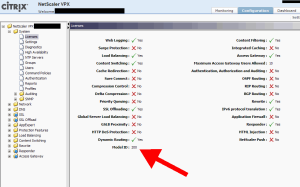




Bino Gopal
December 18, 2012 at 2:36 PM
Actually, here’s a current (generated yesterday) 90-day Plat eval VPX license at 1 Gbps (with the host id/mac address removed). I’ve also removed the non-English lines below for clarity, and the serial # line, as well as the signing line in the INCREMENT section and other non-useful bits…
So if you look at it you can see that it does have the edition with the CNS_SPE_SERVER line (Platinum Edition).
And as you pointed out, the CNS_V1000_SERVER indicates that it’s a 1000 Mbps (1 Gbps) VPX in terms of throughput.
You can also tell when it was issued by the ISSUED line which has the issue date, and who it was issued to.
The INCREMENT lines also end with the expiration date (also before it is the issue date again), so you know when the license will expire-in this case this one expires on 3/16/13 as it’s a 90-day eval, and that’s 90 days from when it was generated today.
Think that’s it; hopefully that makes the license file a little clearer!
#DO NOT EDIT THIS LINE - This File is in UTF-8 format.
#
SERVER this_host
VENDOR CITRIX
USE_SERVER
INCREMENT CNS_SPE_SERVER CITRIX 2012.1217 16-mar-2013 1 \
VENDOR_STRING=;LT=Eval;GP=720;CL=SPE;
ISSUED=17-dec-2012 NOTICE="
INCREMENT CNS_V1000_SERVER CITRIX 2012.1217 16-mar-2013 1 \
VENDOR_STRING=;LT=Eval;GP=720;CL=V1000,
ISSUED=17-dec-2012 NOTICE="
#
#CITRIXTERM FEATURE 1.0 CNS_SPE_SERVER EN
Citrix NetScaler Application Switch - Platinum Edition|Server
#
#CITRIXTERM FEATURE 1.0 CNS_V1000_SERVER EN
Citrix NetScaler VPX 1000|Server
Pingback: Out with the old, in with … AGEE VPX (part 1) « virtuEs.IT
Stuart
February 7, 2014 at 10:55 AM
Worth mentioning a VPX 50 is the NetScaler Gateway VPX edition