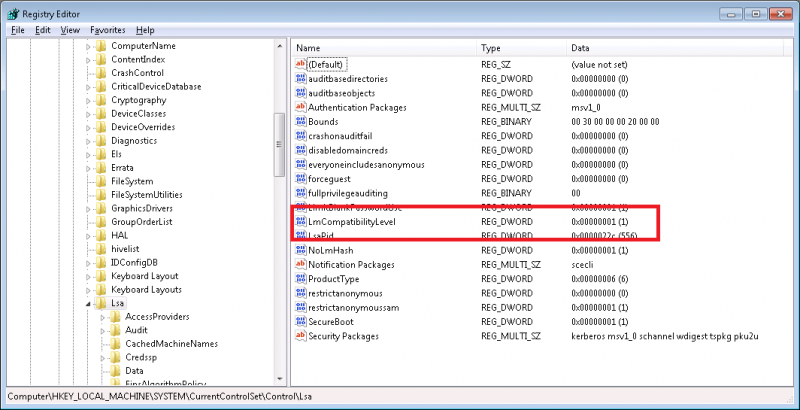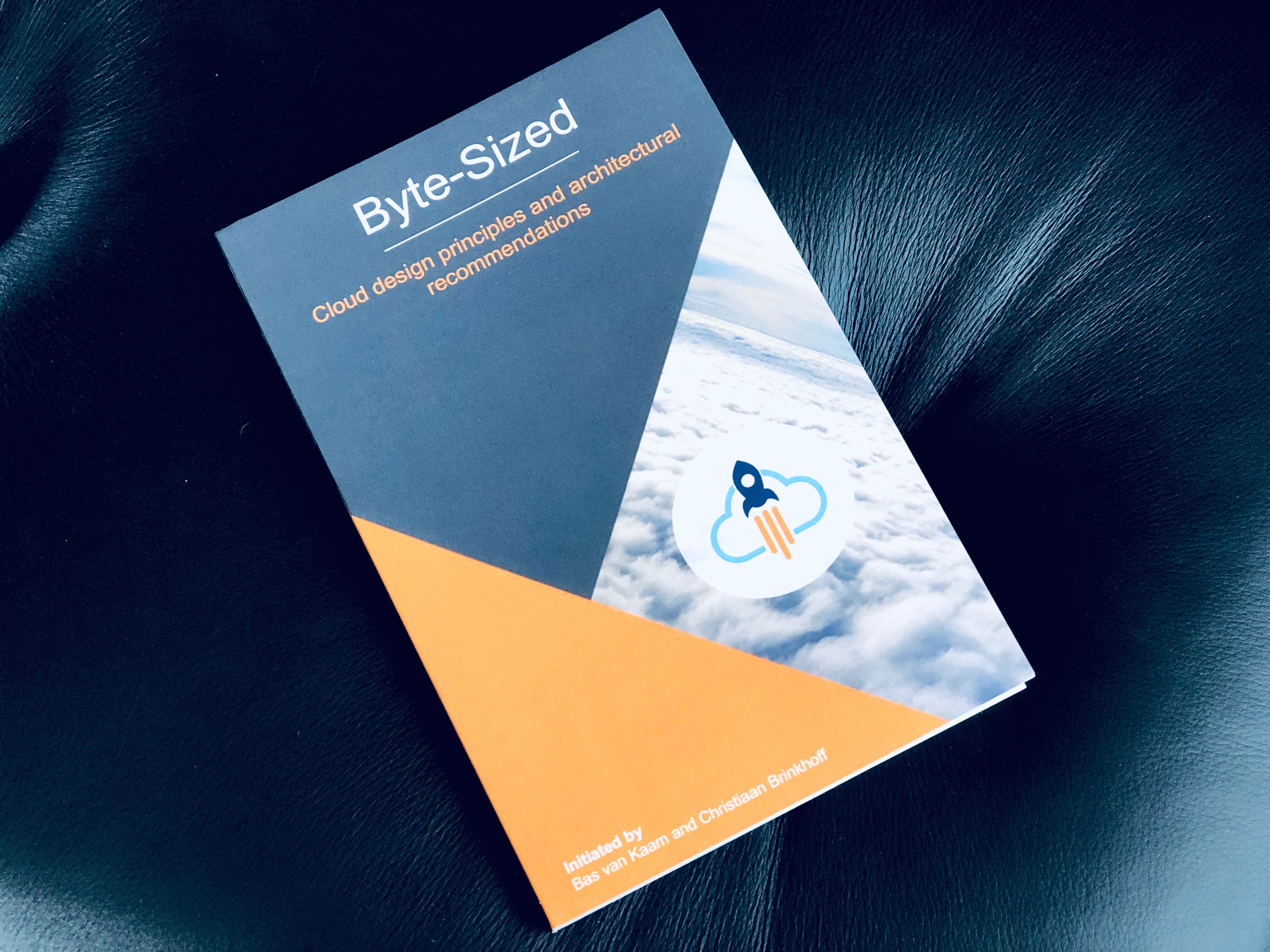Outlook 2003 has a feature called “RPC over HTTP” which allows a remote user to use their Outlook client with an Exchange 2003 server over the Internet without the need for a VPN. The connection is made using RPC calls through port 80 (http) and 443 (SSL). Outlook 2007 has the same feature for Exchange 2007 but it is called “Outlook Anywhere” now. The version of Outlook you have is interchangeable with the version of Exchange you are running so it will work in any combination.
One of the problems users often complain about is getting a login box asking for their domain credentials every time they open Outlook 2003 or Outlook 2007. In theory, since the credentials should be cached on the client end, this should not happen but unfortunately, this is not often the case in real world scenarios.
To force your Outlook client to save the credentials and not prompt you with a login box, do the following:
1. Verify that the RPC over HTTP settings on the Outlook 2003 or Outlook 2007 client are set to NTLM authentication. By default, it uses Basic authentication which will prompt you for a login box every time. This option is found in:
Click Tools > E-mail Accounts > Account Settings > Double click on your Exchange account > More Settings > Click the Connection tab > Exchange Proxy Settings > Set the Proxy authentications settings to NTLM authentication
Press OK twice and you will be prompted to restart Outlook. Hit Next and then Finish to exit out of the setup, then close and reopen Outlook. Now try and check you email and see if it still prompts you for a login box. If it does, move on to step 2.
2. Open regedit (Start > Run > regedit) and find the following registry key:
HKEY_LOCAL_MACHINE\SYSTEM\CurrentControlSet\Control\Lsa\
In the right window to the right, open the lmcompatibilitylevel key and change the value to 2. Press Ok, close the registry editor, then restart your computer. Now try and check your email. If it still prompts you, move on to step 3.
3. Click Start > Control Panel > User Accounts > Click the Advances tab > Manage Passwords. Verify your domain login is there in the following format:
domainname\username
If it is not, click Add and enter your user name in the above format and type in your password. Now check open Outlook and see if it still prompts you (make you click on “Remember password” in the login box if you get that option).