Yes, you can get Exchange 2003 ESM tools working with both Windows 7 x64 and x86 OSes! Microsoft does not seem to want to support Windows 7 and Exchange 2003 system management tools. They have not released ESM for Windows 7 so you have to work around it. Many companies out there are still using Exchange 2003 so I’m not sure why they don’t allow for backwards compatibility.
To get ESM for Exchange 2003 to work on BOTH Windows 7 32 bit and 64 bit OS flavors, perform the following:
1. Download and install RSAT Tools for Windows 7 (Remote Server Admin Tools) here, select x86 (x86fre_GRMRSAT_MSU.msu) or x64 (amd64fre_GRMRSATX_MSU.msu) depending on what flavor of Windows 7 you are using – http://www.microsoft.com/downloads/en/details.aspx?FamilyID=7d2f6ad7-656b-4313-a005-4e344e43997d&displaylang=en
2. Download Exchange System Manager for Windows Vista here (ESMVISTA.EXE) but don’t install it yet (see step 3) – http://www.microsoft.com/downloads/en/details.aspx?familyid=3403d74e-8942-421b-8738-b3664559e46f&displaylang=en
3. Do a silent install of ESM. This circumvents the OS check and allows you to install ESM for Vista on Windows 7. You can do this by opening a command prompt and typing this in the directory you downloaded ESMVISTA.MSI to:
ESMVISTA.MSI /q
4. If you are using Windows 7 x86, you are done and you can open up Active Directory Users and Computers (ADUC) and you will see the Exchange tabs for your users.
5. For Windows 7 x64, it’s a little tricky. It just won’t display Exchange tabs in ADUC when you open it. It took my some trial and error for a few hours before I figured it out. You have to run an MMC snapin in 32 bit mode to get the tabs to work. You can do this by opening a run prompt and typing:
mmc /32
then adding the “Active Directory Users and Computers” snap-in (should be the 3rd option). I am thinking this is because the ESM for Vista package was not designed for x64 and some level of compatibility is missing. Evidence for this is that if you check the target for the ESM or ADUC shortcuts, you will see this which clearly shows it’s installed in the x86 Program Files folder:
C:\Program Files (x86)\Exchsrvr\bin\exchange system manager.msc
C:\Program Files (x86)\Exchsrvr\bin\users and computers.msc
Now the problem is that everytime I added the ADUC snapin in an MMC window, the text for it would disappear and I would get an error saying “MMC cannot initialize the snap-in” followed by the MMC crashing. I checked the application event log and found the following:
Faulting application name: mmc.exe, version: 6.1.7600.16385, time stamp: 0x4a5bc3f1
Faulting module name: ntdll.dll, version: 6.1.7600.16559, time stamp: 0x4ba9b29c
Exception code: 0xc0150010
Fault offset: 0x0008454b
Faulting process id: 0x98c
Faulting application start time: 0x01cb970a650fbae3
Faulting application path: C:\Windows\SysWOW64\mmc.exe
Faulting module path: C:\Windows\SysWOW64\ntdll.dll
Report Id: aac5fead-02fd-11e0-9946-005056b64915
So obviously a core Windows 7 x64 system file is the culprit, ntdll.dll. Luckily, there is a release candidate for Windows 7 SP1 available for download here (windows6.1-KB976932-X64.exe):
http://www.microsoft.com/downloads/en/details.aspx?FamilyID=c3202ce6-4056-4059-8a1b-3a9b77cdfdda
I assumed that the service pack might fix whatever the issue was with ntdll.dll since it is a core system file. Turns out I was right, after installing Windows 7 SP1, I can now successfully open an MMC window in 32 bit mode and add the ADUC snapin. Now all my Exchange tabs show up in ADUC (Exchange General, E-mail Addresses, Exchange Features, & Exchange Advanced). See screenshot below:
Now I’m not advising you deploy a release candidate service pack into your environment. But for systems admins, we typically have a bit more leeway on our systems than end users so if you are under no policy restricting installing a release candidate on your workstation, then go for it. You can even install it in a VM temporarily until SP1 is released so you don’t have to jeopardize your workstation with an RC build. Let me know how it works out for you! 🙂
Jason Samuel is a visionary product leader and trusted advisor with a proven track record of shaping strategy and driving technology innovation. With extensive expertise in enterprise end-user computing, security, cloud, automation, and virtualization technologies, Jason has become a globally recognized authority in the IT industry. His career spans consulting for hundreds of Fortune 500 enterprises across diverse business sectors worldwide, delivering cutting-edge digital solutions from Citrix, Microsoft, VMware, Amazon, Google, and NVIDIA that seamlessly balance security with exceptional user experiences.
Jason’s leadership is amplified by his dedication to knowledge-sharing as an author, speaker, podcaster, and mentor within the global IT and technology community. Recognized with numerous prestigious awards, Jason’s contributions underscore his commitment to advancing technology and empowering organizations to achieve transformative results. Follow him on LinkedIn.

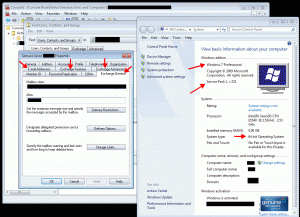




pfa
January 6, 2011 at 4:15 AM
Under installation of “windows6.1-KB976932-X64” i get the following error:
ERROR_SXS_ASSEMPLY_MISSING(0x80073701)
Jen
January 6, 2011 at 11:54 AM
Worked like a champ for x64 Win 7, thanks so much!!
EfrenM
February 1, 2011 at 6:29 PM
so just let you guys know it did work however it was not as simple i as thought. i had to do a clean install then apply sp1, make sure you have updates disabled until after you add sp1. the first time i updated the whole system then did the steps which then the MMC /32 failed.
markw
February 9, 2011 at 12:42 PM
I am running Windows 7 Pro 64 bit with SP1 applied. I also installed RSAT and the ESM for Vista as suggested. A couple things I came across. I needed to modify the switch to /qb in order for the install to run. When I run MMC /32 I can add ADUC and my exchange tabs are available. That is good. I am not able to run the actual Exchange System Manager. When I try to open it, I get this error. MMC cound not create the snap-in. If I run MMC /32, the ESM program is not available to choose. So, I am further along than I was, but still not where I would like to be. Regards
catlaws
May 11, 2011 at 2:04 PM
Worked great for me. I also set up the /32 switch in a shortcut to the MMC so I am set to go. thanks so much for making this so easy!
GixxerDaveNeo
June 2, 2011 at 7:46 AM
Finally someone found a work around. I walked through the process and NOW HAVE the EXCHANGE TABS.
Thanks Jason
Colins
July 18, 2011 at 9:34 PM
Found easily, Nice site here.
worked like a charm. Running Win7 64 with the 64 bit remote Admin tools. Now with the esmvista addin and mmc /32 I am working well. Thanks for the work you put into show and tell. Cheers
TechDallas
September 27, 2011 at 12:18 PM
@Jen
What exactly did you type in the command prompt for step 3 ? I am a jr level admin and kinda having trouble understanding the short lingo being used on this thread. But I am anxiously excited to get this working for me as well. Thanks.
Ken
December 14, 2011 at 10:50 AM
Thanks for your help! This worked perfectly. From 5 onward, I simply added /32 to the end of the target for the installed ADUC shortcut. This works, is easy, and retains the pretty ADUC icon.
darryl henry
March 27, 2012 at 1:37 PM
how did you set up the shortcut for the 32bit switch for the exchange tabs
Edzel
April 10, 2012 at 6:00 AM
@darryl henry
mmc /32 “C:\Program Files (x86)\Exchsrvr\bin\users and computers.msc”
simon
April 18, 2012 at 7:01 PM
good work! really good walk through and i have to recommend this to anyone having this issue on x64 architecture. shame it took so long for me to find it.
Justin
March 21, 2014 at 3:55 PM
@darryl henry
What worked for me:
Created a shortcut to “C:\Program Files (x86)\Exchsrvr\bin\users and computers.msc”
Then right-clicked the newly created shortcut, and modified the Target field to add:
mmc /32
in front of the rest, so that the Target field of the shortcut is:
mmc /32 “C:\Program Files (x86)\Exchsrvr\bin\users and computers.msc”
Another note: Remote tabs don’t seem to work within the 32bit MMC, so I have two shortcuts: AD with Exchange, and AD with Remote
Anyone know of a trick to get the Remote tabs and Exchange tabs to appear together?
-Justin
wolfkiss
May 19, 2014 at 10:33 AM
Thank you Jason.
I know I’ll need to get over it sooner or later, but I like being able to do things the old way!