I’m building out a quick test lab environment at home tonight using XenServer 5.6 SP2. Unfortunately the server I happened to be using for this is a 1U box with only two 73 GB drives inside. El cheapo Dell. Even striped, I needed just a bit more storage for what I was intending to use it for. Luckily I had a 250 GB external Western Digital USB drive handy. It was formatted as NTFS since I pulled it from a Windows desktop. I figured why not use it as a local storage repository? It’s a temporary test lab after all.
1. Plug the USB drive to your XenServer and turn it on if it’s not on already.
2. Once it finishes booting, enter the Local Command Shell (type your root credentials)
3. Now type:
fdisk –l
this will list all the drives. Typically your USB drive will the best last one. Mine was /dev/sdb1 and under the System column, listed as HPFS/NTFS.
4. Now create a storage repository by typing:
xe sr-create name-label="USB drive" content-type=user type=lvm device-config:device=/dev/sdb1
When it completes, it will give you a UUID (long alpha numeric string). Don’t worry, no need to write it down.
5. Now open up XenCenter, and check the storage available on the XenServer you are working on. You should see one called “USB drive” or whatever you decided to name the SR. The UUID you saw above on the console will also be displayed if you click the storage repository in the resources pane and look under the General section. Click the screenshot below for a bigger version:
Jason Samuel is a visionary product leader and trusted advisor with a proven track record of shaping strategy and driving technology innovation. With extensive expertise in enterprise end-user computing, security, cloud, automation, and virtualization technologies, Jason has become a globally recognized authority in the IT industry. His career spans consulting for hundreds of Fortune 500 enterprises across diverse business sectors worldwide, delivering cutting-edge digital solutions from Citrix, Microsoft, VMware, Amazon, Google, and NVIDIA that seamlessly balance security with exceptional user experiences.
Jason’s leadership is amplified by his dedication to knowledge-sharing as an author, speaker, podcaster, and mentor within the global IT and technology community. Recognized with numerous prestigious awards, Jason’s contributions underscore his commitment to advancing technology and empowering organizations to achieve transformative results. Follow him on LinkedIn.

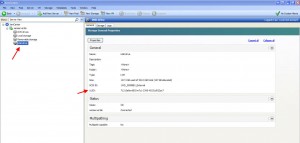




Brian
October 22, 2013 at 9:39 AM
This worked great on the first try! Thanks much.