HP released a free mobile app to manage iLO last week and I have to say, it is pretty slick. I’ve tried it on the iPad 2, iPhone 4S, and an Android Gingerbread phone so far (and all over WiFi). The screen and mouse are very responsive when consoling into a server and you also get the full iLO console available to you.
You can find more info on HP’s website here:
http://h18004.www1.hp.com/products/servers/management/ilo/mobile/index.html
Apple App Store download link:
http://itunes.apple.com/gb/app/hp-ilo-mobile-toolbox/id497560256?mt=8&ign-mpt=uo%3D2
Android Market download link:
https://market.android.com/details?id=com.hp.essn.iss.ilo.iec.spa&feature=search_result
What I really love about it is that it saves your connection info and even pulls down the type of hardware the server is so for future use, all of it is in the app already for you. I hope they give you an option to import a list of servers in bulk at some point. Or maybe synch the iLO connection list across multiple devices.
Here are the features from HP’s website:
Connect:
Supported Servers
• ProLiant G7 Servers (iLO 3 Advanced)
Supported Mobile OS’s
• iOS 4.3 or greater
• Android 2.2 or greater
Manage:
• Operate the server power switch.
• Use the Remote Console to interact with the operating system, including BIOS and ROM configuration changes.
• Mount an ISO CD/DVD image. The disk image is available on the server as a USB CD/DVD drive. You can boot from the disk image and deploy an operating system.
• Launch HP iLO scripts and monitor their progress.
• Access the iLO web interface.
• Store the list of servers you want to manage.
Here’s my “Sys Admin” iPad with the iLO console open connected to a G7 Blade. How cool is this?
Here’s a few other shots from the user guide and app store screen shots:
Here’s a shot launching an iLO RIBCL script:
Jason Samuel is a visionary product leader and trusted advisor with a proven track record of shaping strategy and driving technology innovation. With extensive expertise in enterprise end-user computing, security, cloud, automation, and virtualization technologies, Jason has become a globally recognized authority in the IT industry. His career spans consulting for hundreds of Fortune 500 enterprises across diverse business sectors worldwide, delivering cutting-edge digital solutions from Citrix, Microsoft, VMware, Amazon, Google, and NVIDIA that seamlessly balance security with exceptional user experiences.
Jason’s leadership is amplified by his dedication to knowledge-sharing as an author, speaker, podcaster, and mentor within the global IT and technology community. Recognized with numerous prestigious awards, Jason’s contributions underscore his commitment to advancing technology and empowering organizations to achieve transformative results. Follow him on LinkedIn.

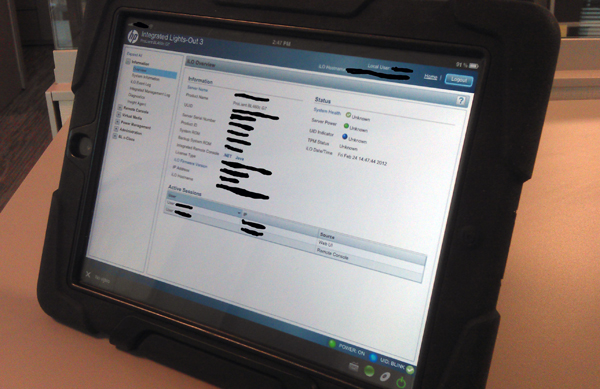
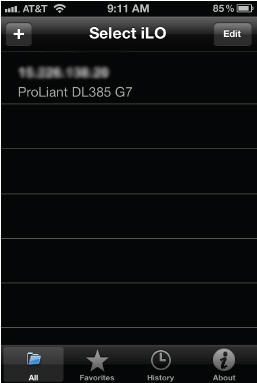
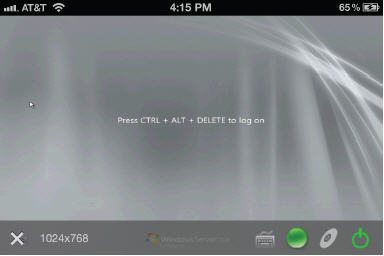
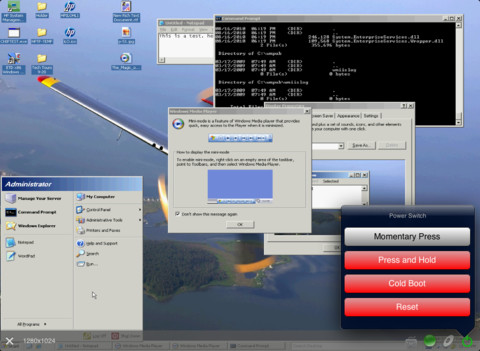

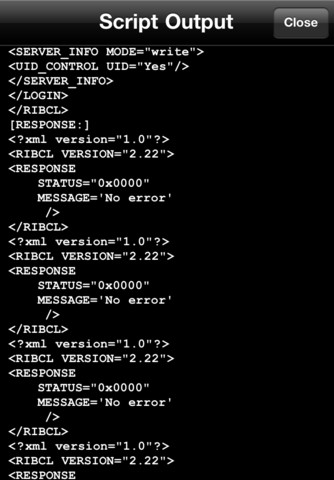




Thanks a lot for this article!
Hi Jason, I read your blogs and its quite good and eye opening for me. I need an input from…
I'm with Richard Powell and Andreas Mariotti. Things work if I do it the USB redirection way, but not with…
We see this behaviour with 2203 CU2 VDAs and while being happy, that there is at leasy an workaround without…
Saved my butt without playing around over dozens attempts to get that certificate installed! Thank you! <3 Chris