If you have an application that requires more that one session per user, as in they want 2 sessions open to the same application concurrently, there are a few things you need to do. You have run through all these steps. Otherwise you’ll be left scratching your head trying to figure out why the 2nd session keeps stealing the 1st session and you only get 1 application window open. 🙂
1. Verify the app is set to allow multiple sessions. By default “Allow only one instance of application for each user” is unchecked. Leave it like that.
2. Log into your Web Interfaces and right click on your XenApp Web Site. Then click Workspace Control. Make sure the Reconnect Button is set to “Allow users to customize”. This allows the select users who need concurrent application sessions to modify their settings without having to impact the rest of your users.
3. Verify Remote Desktop Session Host on your XenApp servers is set to allow more than 1 session. Most people forget this one since it’s not really a Citrix setting. Go to Start > All Programs > Administrative Tools > Remote Desktop Services > Remote Desktop Session Host Configuration. Double click on “Restrict each user to a single session”:
and under the “General” tab, uncheck “Restrict each user to a single session”:
4. Have the user login to the Web Interface. Have them click Settings in the top right and uncheck the “Reconnect” option. Then hit Save:
5. Now have the user try to launch 2 sessions of the same app one right after another. You should have 2 sessions launch now. Here is an example with Notepad:
Jason Samuel is a visionary product leader and trusted advisor with a proven track record of shaping strategy and driving technology innovation. With extensive expertise in enterprise end-user computing, security, cloud, automation, and virtualization technologies, Jason has become a globally recognized authority in the IT industry. His career spans consulting for hundreds of Fortune 500 enterprises across diverse business sectors worldwide, delivering cutting-edge digital solutions from Citrix, Microsoft, VMware, Amazon, Google, and NVIDIA that seamlessly balance security with exceptional user experiences.
Jason’s leadership is amplified by his dedication to knowledge-sharing as an author, speaker, podcaster, and mentor within the global IT and technology community. Recognized with numerous prestigious awards, Jason’s contributions underscore his commitment to advancing technology and empowering organizations to achieve transformative results. Follow him on LinkedIn.

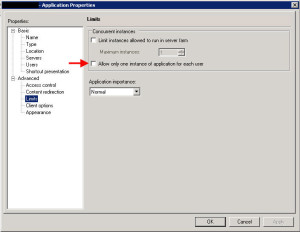
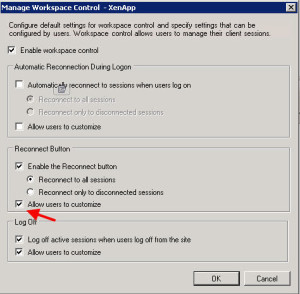
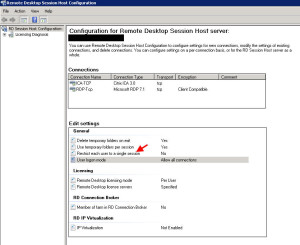
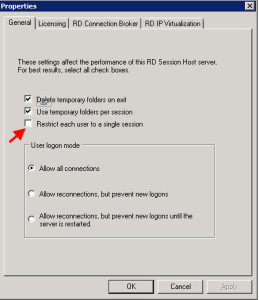
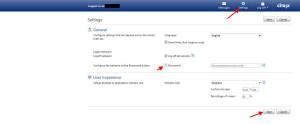
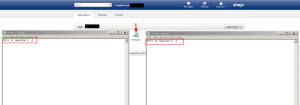




Jerome Mogentale
December 9, 2013 at 10:07 AM
Appreciate the post, good content, Tks
Tori Walsh
March 21, 2014 at 5:23 PM
Great post. You are a hero.
Thank you so much!
sedo
November 28, 2014 at 1:00 AM
Hi Bro
Great post for xa6.5 , but i’m using xenapp 7.6. I want to use multiple session in xenapp 7.6 and xenapp 7.6 is installed on windows server 2012 r2. can i help you ?
Matthias
April 17, 2015 at 4:19 AM
It works fine for me, but I have a small problem:
As soon as an application hits its concurrent instance limits and then someone logs in with a user already having a session, it “steals” the already opened session, instead of giving the “Concurrent Session limit reached” warning. Any Idea?
Jamie
September 22, 2016 at 10:36 AM
I know this is a little dated but can you prevent it from stealing the session from another device? This works on the same machine but when you go to another laptop it still steals the session.