If you’ve ever used Urchin 6 for web analytics (Google’s pay for version of Google Analytics aimed at enterprises), you have probably seen profiles stuck in a “Running” state. If you hit Run Now, you get this error message:
12008 – Action: Failed to cancel urchin process.
If you try to reschedule the profile, you get this error message:
12007 – Action: Failed to add profile to the scheduler queue. The profile is already in the queue.
This happens because Urchin’s scheduler is very sensitive to server reboots. If you have jobs scheduled to run at night and let’s say you push patches to the server and reboot in the middle of the night, it can cause this error to appear on some of your profiles. You get these errors because the log processing engine and scheduler never received the proper exit signals which means there will be database entries in the MySQL database that will be in an inconsistent state. When the server boots back up, the log processing engine cannot pick back up where it stopped and the web GUI will show the profile is “Running” even though it is not.
The quick solution for this is to navigate to your Urchin bin folder via command prompt. Here is an example path:
C:\Program Files\Urchin6\bin
then type:
urchinctl stop
which will stop all Urchin processes. Then open up MySQL Command Line Client and type:
use urchin;
delete from uprofiles_queue;
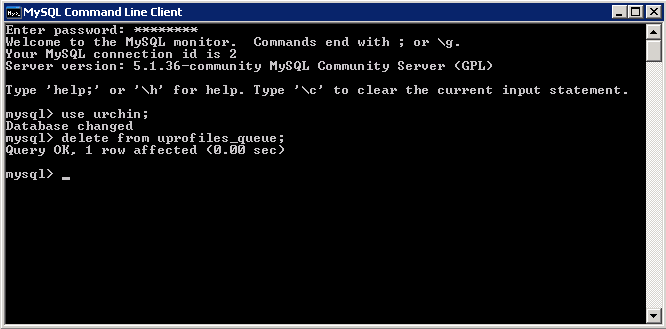
This switches the database to the urchin database and deletes all running profiles. Now if you go to to the web GUI under Profile Task Scheduler, you will see everything looks normal. Now trying running the job again and it should work. You should get a message saying:
12009 – Action: Profile has been queued to run. Please check the Profile Task History screen for status and runtime output.
Now don’t forget to restart your Master and Slave scheduler services or the job will remain in a queued state until they are back up:
urchinctl start
Now verify the job is actually running properly by clicking the green “Running” link for the job and you should see it processing the logs.
Jason Samuel is a visionary product leader and trusted advisor with a proven track record of shaping strategy and driving technology innovation. With extensive expertise in enterprise end-user computing, security, cloud, automation, and virtualization technologies, Jason has become a globally recognized authority in the IT industry. His career spans consulting for hundreds of Fortune 500 enterprises across diverse business sectors worldwide, delivering cutting-edge digital solutions from Citrix, Microsoft, VMware, Amazon, Google, and NVIDIA that seamlessly balance security with exceptional user experiences.
Jason’s leadership is amplified by his dedication to knowledge-sharing as an author, speaker, podcaster, and mentor within the global IT and technology community. Recognized with numerous prestigious awards, Jason’s contributions underscore his commitment to advancing technology and empowering organizations to achieve transformative results. Follow him on LinkedIn.





Thanks a lot for this article!
Hi Jason, I read your blogs and its quite good and eye opening for me. I need an input from…
I'm with Richard Powell and Andreas Mariotti. Things work if I do it the USB redirection way, but not with…
We see this behaviour with 2203 CU2 VDAs and while being happy, that there is at leasy an workaround without…
Saved my butt without playing around over dozens attempts to get that certificate installed! Thank you! <3 Chris