If you have a Netscaler and are using the Citrix Access Gateway (aka Netscaler Gateway now), you might have users using IE 11 (Internet Explorer 11) complain they are getting a blank page. Chrome and Firefox will work fine but IE11 just doesn’t want to show the login page. A quick work around is to tell the user to view the site in compatibility mode or use a different browser but that will annoy users after some time. You have to make it as easy as possible for your users since not all of them are going to be tech savvy.
The best thing to do is force Internet Explorer into compatibility mode on page load. Just open up the index.html running in flash and the one in your theme:
Theme - /var/vpn/themes/Horizon1/ns_gui/vpn/index.html Flash - /netscaler/ns_gui/vpn/index.html
and add the following line in header at the top before the body tag:
|
1 |
<META http-equiv="X-UA-Compatible" content="IE=EmulateIE9" /> |
so it looks like this:
You can choose which version of IE to emulate and Stackoverflow has an excellent post on the differences between each here:
In my experience, sticking with emulating IE9 works great with the Access Gateway. Users won’t even know the difference. Hope this helps!
Jason Samuel is a visionary product leader and trusted advisor with a proven track record of shaping strategy and driving technology innovation. With extensive expertise in enterprise end-user computing, security, cloud, automation, and virtualization technologies, Jason has become a globally recognized authority in the IT industry. His career spans consulting for hundreds of Fortune 500 enterprises across diverse business sectors worldwide, delivering cutting-edge digital solutions from Citrix, Microsoft, VMware, Amazon, Google, and NVIDIA that seamlessly balance security with exceptional user experiences.
Jason’s leadership is amplified by his dedication to knowledge-sharing as an author, speaker, podcaster, and mentor within the global IT and technology community. Recognized with numerous prestigious awards, Jason’s contributions underscore his commitment to advancing technology and empowering organizations to achieve transformative results. Follow him on LinkedIn.
Disclaimer: Views expressed here are his own and do not reflect the views of his employer, past or present, or any organizations he is affiliated with. Content is for informational or personal purposes only.

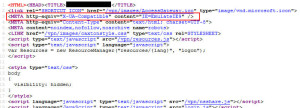



Trevor Prokop
December 30, 2013 at 7:10 AM
Great solution, thanks for sharing.
Jason Samuel
December 30, 2013 at 5:34 PM
Glad to help Trevor!
Tony
January 7, 2014 at 11:51 AM
IE10 works fine with the changes but IE11 miss some header content/logo.
Bob
January 12, 2014 at 6:53 AM
This change did make the NetScaler page render properly without having to be in compatibility mode, but the Citrix Web Interface 5.4 then asks for the plug-in install (when it’s already installed). Adding the site back to compatibility mode makes the Web Interface work properly.
Jason Samuel
January 13, 2014 at 5:02 PM
@Bob
I’m not sure why that is happening to you. I tried just now with Web Interface 5.4 with silent detection enabled and it went right through. The ActiveX Control for detection worked as expected.
andyH
January 14, 2014 at 1:07 PM
Nice workaround for /vpn/index.html, but there is some more stuff, connecting to a WI 5.4 that does not work. silentdetection.aspx, default.aspx, launcher.aspx, …?
Who knows what exact pages need this META- IE9 Tag?
Jason Samuel
January 14, 2014 at 3:47 PM
@andyH
I was unable to replicate the problem on WI 5.4, it works normally for me. You can try including the IE9 emulation line to the header code for those pages. If I remember right all those pages should have an include file at the top. Keep digging backward until you find the include file with the HTML headers and drop the IE9 emulation line in it. It should work. I can try looking for the exact files that need to be modified later in my lab.
Drshutt
February 12, 2014 at 12:10 PM
Did anyone find the file that needs to be updated on WI 5.4. I am also having this issue. When a user clicks on a published app it prompts them at the bottom of the page to save or open the .ica file.
Byron
June 2, 2014 at 9:16 AM
Does anyone know what needs to be modified to fix this for the change password page? Thanks!
DaveT
July 28, 2014 at 5:55 AM
Hi Guys,
Did anyone fix this for when the plugin detection fails after the Netscaler fix is applied?
For me, I get as far as downloadNative.aspx.
I’ve tried adding the IE9 header info to various places, including the web.config as per here – http://blog.codefluententities.com/2012/09/28/how-to-enable-ie-9-compatibility-mode-for-your-website/ – but I can’t get it to past the downloadNative.aspx page.
Any thoughts?
Cheers guys!
Dave
Dennis Gamboa
August 6, 2014 at 6:58 AM
Hi All, I experienced this error when upgrading my IE to ver11. What I did was click Tool then click Compatibility view settings then add the your website and it resolved the issue. Hope this helps. Thanks.
Alain Assaf
May 3, 2016 at 3:01 PM
Hello,
I know this is an old post, but has anyone run into trouble when the user has to change their password. I’m using a custom theme and the login page that is generated when a user has to change their password, does not display correctly and is missing the meta tag to emulate IE9. I’ve dug into the javascript files trying to put this line in but have not had any luck.
I’m running firmware NS10.5.57.7 nc and will update to a newer 10.5 firmware, so this may have been addressed by Citrix.
Thanks,
Alain
David Salas Villalobos
August 17, 2017 at 11:35 AM
My index.html already has a line:
meta http-equiv=”X-UA-Compatible” content=”IE=edge”
should I remove it an add the new one, or should I keep both?