NetScaler 11 and the new NetScaler Unified Gateway (previously known as NetScaler Gateway) was released last week to the public. So many great features in this release, I would could write about it for days. One highly requested feature pretty much every NetScaler engineer has been asking for was the ability to easily customize the look of the NetScaler Gateway logon page as well and be able to set a theme for each gateway vserver separately. Well that day is finally here! 🙂 I know some people are gonna run into a few unexpected gotchas when upgrading their appliances though. Especially if you currently have a 10.x NetScaler Gateway vserver that is using the Green Bubble theme.
These are the things I’m going to cover in 11.0 Green Bubbles you need to be aware of:
- Citrix Receiver logo changes
- Favicon changes
- IE Edge mode by default!
- No more scroll bar!
- StoreFront 3.0 Unified theme is not included
I’ll try and post more as I come across them.
Citrix Receiver logo changes
Right after the upgrade, your Green Bubble theme will change on you. I know a lot of people hate the Green Bubbles but for those of you that having been giving users a somewhat unified experience already (StoreFront, NetScaler, and Receiver all on Green Bubbles), you might want to continue the existing experience while testing 11.0 and it’s very granular custom theme ability. Not everyone is going to have a custom theme ready to roll on day 1. Citrix wants you to use the Green Bubble theme as a template which is understandable but unfortunately there is a big branding change that happens during the upgrade. The GreenBubble theme should say “Citrix Receiver” but will instead say “NetScaler with Unified Gateway” after you update your firmware:
The smaller more pronounced Bokeh bubbles (https://en.wikipedia.org/wiki/Bokeh) and the more centered stripe without that odd green bar at the beginning are nice but users who are used to seeing the Citrix Receiver logo are going to get confused. I understand the new name and the direction NetScaler Gateway (Unified Gateway) is going but for the real world, forcing a rebrand of a website thousands of users are using is not an easy thing. Imagine you wake up one morning and go to “Google” and it said “Internet Hub with Search Gateway”. You would freak out and think someone hacked the Google or your browser has been hijacked, right? The StoreFront team did the same with StoreFront 3.0 and replacing “Citrix Receiver” with the word “Citrix StoreFront”. I posted how to get it back to normal here: Upgrading Citrix StoreFront 2.6 to StoreFront 3.0 – Things to Know.
We all know about Citrix’s affinity to rename things so it shouldn’t be that big a surprise. Citrix’s direction on access technology is to be UNIFIED in every way. I’m very happy about this as are many others. But that should also mean a unified name for the User Experience in my opinion. For the end user, is it supposed to be NetScaler with Unified Gateway, Citrix StoreFront, Receiver for Web, or just Citrix Receiver? How are we supposed to present this technology stack to the users? I’m thinking stick with Citrix Receiver only because every user already knows what that is. It’s the one piece of technology that is customer facing so they know that name. They download it on their phones, tablets, and home computers. Why try and educate users on the difference between NetScaler Unified Gateway vs. StoreFront? They don’t care. They want to know how to access their app or their desktop and move on with their life. Sounds to me like they’re the ones with the problem really, I could sit here and talk NetScaler and StoreFront all day. 🙂
So, to go back to the “Citrix Receiver” logo your users are used to:
1. Go to NetScaler Gateway > Portal Themes > click Greenbubble > then click Add at the top. You’re going to use the new Greenbubble theme as a template to make it look like the old Greenbubble theme:
2. Now name your theme. I just called it “Greenbubble-CitrixReceiver” in this example:
3. Now click “Change Center Logo” and Browse to the Citrix Receiver logo. The name of the logo is “logo_notagline.png” and I have it hosted here to make it easy for you:
logo_notagline.png (right click – save as)
4. Once you hit OK you’ll notice the new logo is reflected in the config. Hit Done:
5. Now navigate to your NetScaler Gateway vserver and click the new Portal Themes option in the right:
6. It will expand a section and show no Portal Themes are applied. Remember, it will default to your theme in Global Settings you have bound globally if you don’t specify a theme on the vserver itself. Go ahead and click on the arrow:
7. Click the arrow here to select a theme:
8. Choose your new “Greenbubble-CitrixReceiver” theme:
9. Hit Bind to bind your new theme to the vserver:
10. It will take you back to the Portal Themes section. Hit Done:
11. Refresh your browser on the gateway logon page. Bam! Back to normal. 🙂
One thing you will find important. Your custom themes are stored separately from each other. So for my “Greenbubble-CitrixReceiver” example, you can see that “logo_notagline.png” went here:
/var/netscaler/logon/themes/Greenbubble-CitrixReceiver/custom_media
so if you WinSCP in and need to pull your custom logo or other files off the appliance this is where you look for all your themes:
/var/netscaler/logon/themes/
The scary thing is if you upload a new logo, it will automatically overwrite the old logo in your theme’s directory. So continuing on with the example, if I decide to upload the JasonSamuel.com logo in the GUI:
you can see here immediately the old “logo_notagline.png” is gone and replaced with my new logo:
To be on the safe side, always make a backup before doing any kind of theme customization. There is no recovery if you overwrite something by accident.
Favicon changes
Favicon is this blue lock now:
Not cool for users that are used to looking for a black favicon in their browser tabs when they have 20+ tabs open. No way to modify the Favicon in the Portal Theme section. It should be added to the “Common Attributes” section in my opinion:
Some people may think Favicons aren’t that important. Well they’re wrong. Dead wrong. It’s the only mechanism that gives your website a presence without the user actually being on your site at that given moment. When you save a bookmark in a browser, that’s a favicon being saved. Favicons are branding plain and simple. They are just as important as your logo.
Not only that, you must consider favicons for all devices or it won’t work right on some devices. Do you have an iPad? Open up Safari and save jasonsamuel.com as a bookmark. Notice how you see my “JS” logo?
Let’s try it on citrix.com now:
Woops. Pretty crummy right? You get the default Apple bookmark icon because your iOS device can’t use the tiny little 16×16 pixel favicon meant for desktop browsers. I have like 20+ different sizes for my website for all sorts of devices so they always appear and look beautiful on any device. If you plan on making custom themes for your NetScaler, you can read more about “responsive” favicons and generate them here: http://realfavicongenerator.net. Mobility is enabled by mobile devices. I cannot stress that enough. So always build your stuff with compatibility for as many mobile devices as you can. Strive to give your users a wonderful user experience no matter the device.
So, to get you back to your black lock favicon like you had in 10.5:
1. WinSCP into your NetScaler under the following folder:
/netscaler/ns_gui/vpn/images/
and rename the existing AccessGateway.ico file to something else. Then upload the one I provide here:
AccessGateway.ico (right click – save as)
2. Now go refresh your browser and you should see the black icon is back. With some browsers you may have to clear your cache for the change to be reflected. Or just open a new browser in private mode.
3. Keep in mind you have just copied this into running memory, it will not persist a reboot and will revert back to the blue icon. If you like the change, then to keep it permanently you will have to update the AccessGateway.ico located here:
/var/netscaler/gui/vpn/images
and setup a copy script so it gets copied to flash every time you reboot the appliance. If I have some more time to play with it I will try and see if I can figure out an easier way.
IE Edge mode by default!
This little gem in the header if you view the source code:
|
1 |
meta http-equiv="X-UA-Compatible" content="IE=edge"> |
Thank you! I’ve covered IE compatibility and the X-UA-Compatible meta tag in the past in my Fixing the Citrix Access Gateway blank page in IE 11 (Internet Explorer 11) on your Netscaler article. Heck everytime Microsoft releases a new browser half the Internet breaks so I can’t blame anyone for that. Citrix eventually fixed this issue with a firmware update.
You can read more about IE Edge mode at https://www.modern.ie/en-us/performance/how-to-use-x-ua-compatible). It basically tells IE to run using the latest rendering engine. I’m just happy to see it in the header because with 10.5 it was not there. It was not necessary with 10.5 but the fact that 11.0 has it is actually a good thing and a welcome sight. This means that Citrix is confident that the next horrible browser Microsoft puts out here shortly will work fine with NetScaler Unified Gateway!
No more scroll bar!
That awful scroll bar is gone! 🙂 You would not believe how happy I am to see this. Why would I ever want to scroll 6 pixels to the right!? It was a bug plain and simple for the longest time and now I’m happy to say that it’s history!
StoreFront 3.0 Unified theme is not included
The StoreFront 3.0 Unified theme is not included in this release. I am hoping it will be released by Citrix soon as a download or possibly in the next firmware update. You can cobble together your own pretty easily using the StoreFront 3.0 images and CSS files but it’s always nice to have an “official” theme you can apply. We have been teased with a Unified experience across all devices for so long now. It’s so close to being a reality.
Final Thoughts
With all this said, I’m really loving NetScaler 11.0 so far. This release is chock full of features. Features NetScaler engineers have been asking for and features you didn’t even know you needed till now. Really, I love the direction the NetScaler team is going with the product! As always, don’t even think about updating your prod environments to a .0 release. There are always going to be bugs, 11.0 brings major changes. But you should be testing heavily right now so go download it from http://www.citrix.com/downloads/netscaler-adc.html and start playing if you haven’t done so already.
Don’t forget to also grab the latest Insight Center 11.0 too. Some pretty cool features have been released with that as well making it a bit easier to use. My only wish is that the dashboards would auto-refresh like Director does. Maybe it’s “on the roadmap”. 🙂
Lastly Command Center is still being treated like a red headed step child and still doesn’t appear in the NetScaler downloads section. It is in a standalone section by itself and yes it’s still on 5.2 but a new build was released just prior to the 11.0 NetScaler releases. Really hoping to see more focus on Command Center in the future. It’s a very solid product (not to mention free) and once you start using it to manage your NetScalers you won’t want to live without it.
Leave a comment below if you have any questions or have run into any gotchas with your NetScaler 11.0 themes.
Jason Samuel is a visionary product leader and trusted advisor with a proven track record of shaping strategy and driving technology innovation. With extensive expertise in enterprise end-user computing, security, cloud, automation, and virtualization technologies, Jason has become a globally recognized authority in the IT industry. His career spans consulting for hundreds of Fortune 500 enterprises across diverse business sectors worldwide, delivering cutting-edge digital solutions from Citrix, Microsoft, VMware, Amazon, Google, and NVIDIA that seamlessly balance security with exceptional user experiences.
Jason’s leadership is amplified by his dedication to knowledge-sharing as an author, speaker, podcaster, and mentor within the global IT and technology community. Recognized with numerous prestigious awards, Jason’s contributions underscore his commitment to advancing technology and empowering organizations to achieve transformative results. Follow him on LinkedIn.
Disclaimer: Views expressed here are his own and do not reflect the views of his employer, past or present, or any organizations he is affiliated with. Content is for informational or personal purposes only.

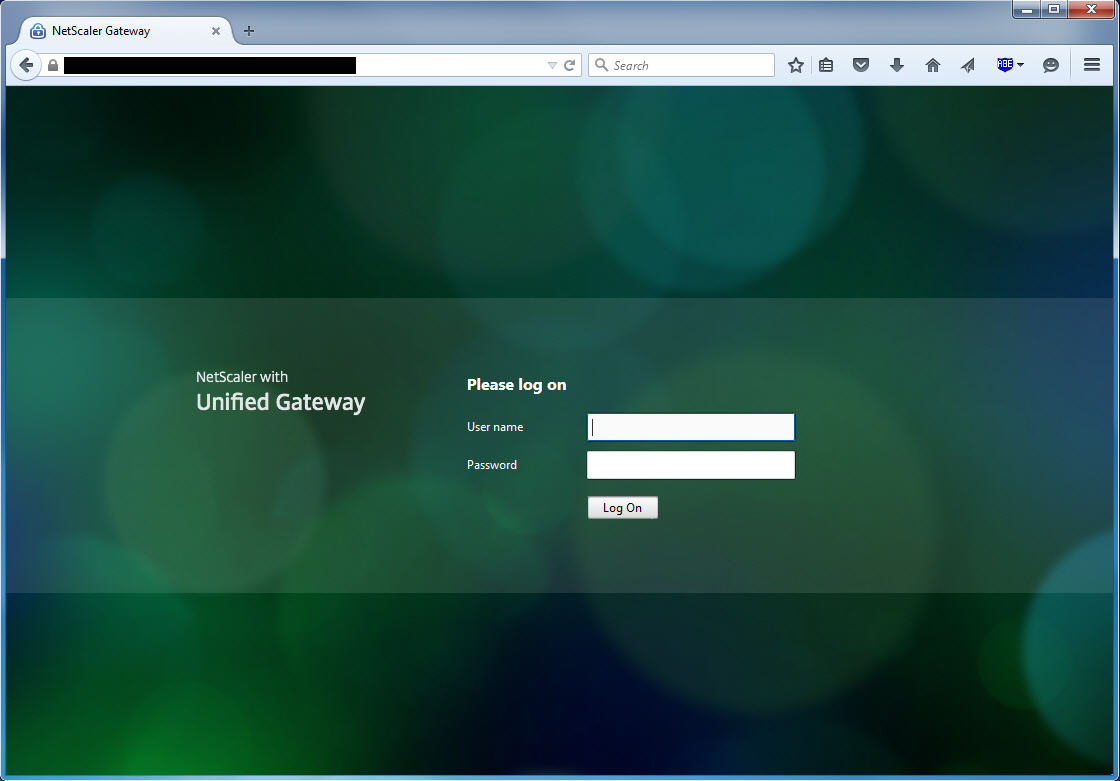
Gwyn Ll
August 12, 2015 at 4:06 AM
Hi, thanks for the article. I have NetScaler VPX 11.0.55.23, but for some reason, under the ‘NetScaler Gateway’ menu I don’t have a ‘Portal Themes’ – it’s just not there. Any ideas? It’s Enterprised licenced and fully operational. Thanks.
Gwyn Ll
August 12, 2015 at 4:12 AM
Actually, please ignore my last message – after a reboot on NetScaler it’s magically appeared! Thanks.
Gwyn Ll
August 12, 2015 at 4:17 AM
Right, I now know what makes is appear/disappear. If you set NetScaler Gateway -> Global Settings -> Client Expenrience -> UI Theme’ to Custom, then re-login, then the ‘Portal Themes’ disappears. Another thing that disappears when you do this is ‘NetScaler Gateway -> Resources -> EULA’. Both of these re-appears when you set the UI Theme setting above to Green Bubble. Weird, and poorly documented by Citrix.
Jochen
August 13, 2015 at 3:43 AM
Your article helps a lot. Is it posible to add a link on the netscaler start page? We included this in version 10.5 into the index.html. This is not working any longer.
Bidyut
August 13, 2015 at 5:21 AM
The reason why it disappears on setting UITHEME to CUSTOM is because internally it points to the directory which would hold the custom theme files (to be uploaded by admin). I presume the “ns_gui_custom” directory in your case has GUI files from 10.5 build. So they wont have the support for “Portal themes” and “EULA” as they came into 11.0 🙂
Jochen
August 13, 2015 at 10:16 AM
The question is, where to modify the loginpage to add a URL.
Richard
August 20, 2015 at 9:41 AM
Great article!
I have the same queastion as Jochen, i want to place a hyperlink and some text on the loginpage. Can you help?
Dolph
September 24, 2015 at 3:49 PM
I too would like to know if we can place a hyperlink and some text on the loginpage?
Sam Jacobs
March 10, 2016 at 6:07 PM
Just came across this. If you still need help adding text/hyperlinks to your login page, see this excellent Citrix blog post:
http://discussions.citrix.com/topic/371942-netscaler-11-theme-customization-how-to-add-links-and-verbiage/
-Sam
tony
December 8, 2017 at 8:57 PM
Jason,
do you have work with netscale ver 12 for default login page? please share thanks