Citrix provides and awesome tool called Citrix QuickLaunch that can do many things including creating ICA files for your newer XenApp 6.5, XenApp 6, XenApp 5 farms, etc. It works great as an ICA file creator for XenApp 6.5 or any versions below it through PS 4.0. You can download it here:
http://support.citrix.com/article/CTX122536
I like the fact it talks about the TABCTL32.OCX not being registered error in the documentation:
“Run-time error ‘339’:
Component ‘tabctl32.ocx’ or one of its dependencies not
correctly registered: a file is missing or invalid”
Unfortunately it doesn’t tell you exactly where you can acquire the missing file. Instead of running around trying to fix it, I’ve hosted the TABCTL32.OCX here in zip format so you can download it and register it easily:
http://www.jasonsamuel.com/wp-content/uploads/2011/11/TABCTL32.zip
On an XP box, just unzip into c:\windows\system32 and then open command prompt. Type:
regsvr32 system32\TABCTL32.OCX
and it should pop up with a box saying “DllRegisterServer in system32\TABCTL32.OCX succeeded“.
Now you can launch CitrixQuickLaunch.exe and it will load right up. Weird thing I noticed today, the tool says “Citrix QuickLaunch Tool” but the CTX documentation says “Citrix Quick Launch”. So which is correct? 🙂
The screenshots in the article are very good. If you are using it just to create an ICA icon, make sure to click the “Options” button to expands the options and select “to a Published App”. Don’t forget to change the XML service port to 8080 instead of the default 80 or it will fail to connect to the XML Broker (granted you are using port 8080). Then just click “Write ICA File” and choose a location to save your ICA file.
Done! Double click your brand new ICA file and it should work fine. If you need to make any changes, use the tool to generate a new ICA icon or you can just open it in Notepad and edit by hand. You can remove the user name, password, and domain if you want. I typically just leave the domain only. I would NOT recommend storing passwords in plain text. Hope this helps.
Jason Samuel is a visionary product leader and trusted advisor with a proven track record of shaping strategy and driving technology innovation. With extensive expertise in enterprise end-user computing, security, cloud, automation, and virtualization technologies, Jason has become a globally recognized authority in the IT industry. His career spans consulting for hundreds of Fortune 500 enterprises across diverse business sectors worldwide, delivering cutting-edge digital solutions from Citrix, Microsoft, VMware, Amazon, Google, and NVIDIA that seamlessly balance security with exceptional user experiences.
Jason’s leadership is amplified by his dedication to knowledge-sharing as an author, speaker, podcaster, and mentor within the global IT and technology community. Recognized with numerous prestigious awards, Jason’s contributions underscore his commitment to advancing technology and empowering organizations to achieve transformative results. Follow him on LinkedIn.
Disclaimer: Views expressed here are his own and do not reflect the views of his employer, past or present, or any organizations he is affiliated with. Content is for informational or personal purposes only.

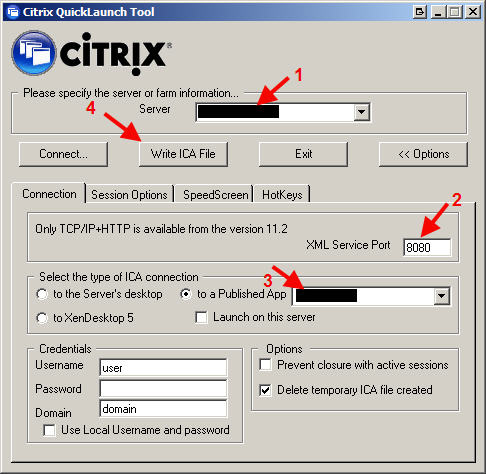




barry
January 31, 2012 at 10:11 PM
Thank you so much, I was stuck on where this for so long!
Frederic Serriere
March 22, 2012 at 5:55 AM
Hi,
Thanks for this post! Indeed, no reference to TABCTL32.OCX exists in the KB article because this is an external OCX and not supported by MS anymore.
Regarding the tool name, I did not update the GUI 🙂
Please note the new release that I am working on will remove the OCX dependency and offer an even simpler default interface while offering extra capabilities (recall the custom ica connections?). Availability? not decided, dev in progress !
bsnake
August 16, 2012 at 5:31 AM
A new tool has been released that does not have the TABCTL32.OCX dependency:
http://support.citrix.com/article/CTX122536
bsnake
August 16, 2012 at 5:33 AM
It’s not letting me post the link, but the link at the top of this page should work. This is the Citrix article: CTX122536
bsnake
August 16, 2012 at 6:53 AM
To get this old version of the CitrixQuickLaunch working in 64-bit, you need to copy TABCTL32.OCX to your SysWOW64 folder and register it there:
ON 64-bit systems:
C:\Windows>cd syswow64
C:\Windows\SysWOW64>regsvr32 TABCTL32.OCX
Note that you might need to use this old version of the tool rather than the new one if you wish to use it to hash and embed passwords into an ICA file (you have to copy the temporary ICA file from appdata\temp while connected).. This doesn’t seem to work in the new version, because the new version doesn’t seem to generate an ICA file the same way while connecting.
Alternately CTX127392 suggests “To enter an encrypted password into the ICA file, use the Citrix Program Neighborhood version 11.0 or earlier and use the Custom Connection Wizard to create a new entry”
Justin
September 15, 2016 at 1:38 PM
Thanks for the link to the OCX. A real life save over here.