With newer versions of XenApp (6.x on up) and Citrix Receiver, multi-monitor support is great and works as expected. But if your environment still has some PCs with legacy Citrix Online plugins (less than 12.x), you might get unexpected behavior like an application launching and stretching across both monitors. You can try going to AppCenter and setting the session size of your application under Appearance but it probably won’t work depending on your plugin version. With older versions of XenApp and Presentation Server, there were a ton of multi-monitor configuration registry flags Citrix made available that you could use to manipulate the size and location of the application. These flags no longer work in XenApp 6.x and up. To verify your problem, go to your web interface and launch your application while doing a packet capture. You’ll notice something like:
DesiredHRES=0
DesiredVRES=0
in the portion of the TCP stream with the ICA file being generated and pulled down from the web interface. You need to override this. So the work around is to go to your Web Interface to the following path:
C:\inetpub\wwwroot\Citrix\XenApp\conf
and open the default.ica file. You’ll see a section like this:
[ApplicationServers]
Application=
[Application]
Launcher=WI
TransportDriver=TCP/IP
DoNotUseDefaultCSL=On
BrowserProtocol=HTTPonTCP
LocHttpBrowserAddress=!
WinStationDriver=ICA 3.0
ProxyTimeout=30000
AutologonAllowed=ON
right after this section, add this:
[Word 2010]
TWIMode=Off
DesiredHRES=1024
DesiredVRES=768
where the name of your application is in the bracket exactly as you publish it in AppCenter (it is case sensitive). In my example, I am publishing “Word 2010”. The switches above mean the following:
TWIMode – disable seamless mode (so there is a box around the application)
DesiredHRES – horizontal size
DesiredVRES – vertical size
You don’t have to disable seamless mode but I did in this example since my user wanted it for a specific reason. You can pretty much set any ICA setting you need for an application this way without impacting all the applications in your farm. Here is a full list of ICA Settings from Citrix:
http://support.citrix.com/proddocs/topic/ica-settings/ica-settings-wrapper.html
Hope this helps!
Jason Samuel is a visionary product leader and trusted advisor with a proven track record of shaping strategy and driving technology innovation. With extensive expertise in enterprise end-user computing, security, cloud, automation, and virtualization technologies, Jason has become a globally recognized authority in the IT industry. His career spans consulting for hundreds of Fortune 500 enterprises across diverse business sectors worldwide, delivering cutting-edge digital solutions from Citrix, Microsoft, VMware, Amazon, Google, and NVIDIA that seamlessly balance security with exceptional user experiences.
Jason’s leadership is amplified by his dedication to knowledge-sharing as an author, speaker, podcaster, and mentor within the global IT and technology community. Recognized with numerous prestigious awards, Jason’s contributions underscore his commitment to advancing technology and empowering organizations to achieve transformative results. Follow him on LinkedIn.
Disclaimer: Views expressed here are his own and do not reflect the views of his employer, past or present, or any organizations he is affiliated with. Content is for informational or personal purposes only.

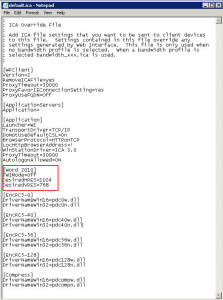
Sam
June 23, 2014 at 10:53 AM
Hello Jason,
following your article on “How to force a Citrix XenApp application to open in a custom size window” i have for the last 7 days been trying to get an application to open on launch and take about 70 % og my screen (seamless). I have googled and tried everything but it always opens 100% (full screen) when i change TWIMode=Off it opens in a window as expected but I want it in a seamless window. Also when it opens in a window and i doubleclick it reverts back to full screen. Environment is windows 2008 r2 Xenapp 6.5 with web interface 5.4. I dont know what is wrong and will appreciate your expertise. The application is system center 2012 – service manager. Thanks