Let’s say you decide to decommission your Remote Desktop Services (RDS)/Terminal Services Licensing Server or you moved your TS/RDS CALs to a different server. That means you need to change the name to the new server under Remote Desktop Session Host Configuration on all your XenApp servers.
This is a pain to do manually when you have several hundred XenApp servers. You can do it through group policy but you may only want to change it on a subset of servers in an OU and not all of them. So I used PowerShell and PsExec to precisely target all my XenApp servers I wanted to change. It’s a very quick option when you are pressed for time.
You’ll need to create rds.bat and rds.ps1 and put them in "d:\rdsscript" on the server you plan to run the Powershell script from. You’ll want to share out your "d:\rdsscript" folder on the server you plan on running the script from, otherwise you might get Access Denied errors because the script references a UNC path. The contents of these two files is below.
rds.bat contents:
|
1 |
powershell.exe -executionPolicy unrestricted -command "\\yourserver\rdsscript\rds.ps1" |
rds.ps1 contents:
|
1 2 3 4 5 |
Import-Module RemoteDesktopServices cd RDS:\ cd .\RDSConfiguration\LicensingSettings\SpecifiedLicenseServers new-item –name newlicenseserver.yourdomain.fqdn remove-item oldlicenseserver.yourdomain.fqdn -confirm:$false -recurse:$true |
Modify the rds.ps1 script with the name(s) of the servers you want to add a the name(s) of the servers you want to remove. You can run rds.bat locally on a XenApp server as a test to see if it worked.
Now it’s time to run it on all your XenApp servers remotely. You can use any number of delivery methods. Again I chose to use PsExec because it’s quick and gets the job done. I highly recommend doing your dev, staging, etc. servers first before doing it in production.
Now copy PsExec.exe into the "d:\rdsscript" folder. You’ll also want to create psexec.bat and xenappserverlist.txt now. Here are the contents of the two files:
psexec.bat contents:
|
1 2 |
psexec -s @xenappserverlist.txt "\\yourserver\rdsscript\rds.bat" pause |
xenappserverlist.txt contents:
|
1 2 3 4 5 |
XenAppServer01 XenAppServer02 XenAppServer03 XenAppServer04 XenAppServer05 |
So your shared directory on the server you plan on running the script from will look something like this:
Now just double click on psexec.bat and it will run the script on each of your XenApp servers in the list. The “-s” tells psexec to execute as the local system account so you don’t have to put your username and password in the script. I don’t like to put usernames and passwords in the script because doing that would send it across the network in plain text so it may be a security concern.
Hope this helps. Let me know if you have any other methods to accomplish an RDS license server migration quickly. I’m always looking for more options. 🙂
Jason Samuel is a visionary product leader and trusted advisor with a proven track record of shaping strategy and driving technology innovation. With extensive expertise in enterprise end-user computing, security, cloud, automation, and virtualization technologies, Jason has become a globally recognized authority in the IT industry. His career spans consulting for hundreds of Fortune 500 enterprises across diverse business sectors worldwide, delivering cutting-edge digital solutions from Citrix, Microsoft, VMware, Amazon, Google, and NVIDIA that seamlessly balance security with exceptional user experiences.
Jason’s leadership is amplified by his dedication to knowledge-sharing as an author, speaker, podcaster, and mentor within the global IT and technology community. Recognized with numerous prestigious awards, Jason’s contributions underscore his commitment to advancing technology and empowering organizations to achieve transformative results. Follow him on LinkedIn.
Disclaimer: Views expressed here are his own and do not reflect the views of his employer, past or present, or any organizations he is affiliated with. Content is for informational or personal purposes only.

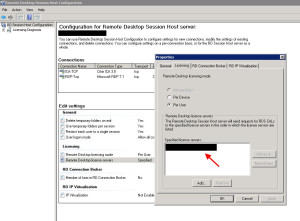
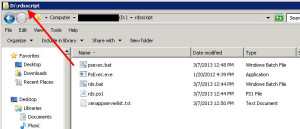



Thanks a lot for this article!
Hi Jason, I read your blogs and its quite good and eye opening for me. I need an input from…
I'm with Richard Powell and Andreas Mariotti. Things work if I do it the USB redirection way, but not with…
We see this behaviour with 2203 CU2 VDAs and while being happy, that there is at leasy an workaround without…
Saved my butt without playing around over dozens attempts to get that certificate installed! Thank you! <3 Chris