Virtual Desktop Infrastructure (VDI) is very complex. Many companies set out to build a Windows-based VDI or DaaS (Desktop-as-a-Service in the cloud) offering for their users but poor planning and execution can lead to hitting brick walls which ultimately lead to projects stalling out or outright failure, as in scrap it completely and do something else after much time and money spent. VDI can answer pretty much any business use case but requires the foundation to be built correctly. Once the foundation is built correctly VDI can be very flexible and rewarding for your company. This is a “cheat sheet” of some of my tips for building FOUNDATIONAL VDI with a focus on user experience and security. This knowledge comes from years of field experience building many generations/evolutions on Microsoft, Citrix, and VMware VDI centric solution stacks as well as tons of great info from my peers in the community.
BEFORE you begin your VDI journey…
Business justification
Always have a clear cut use case for what you’re building. Just building something and then hunting for use cases means the solution won’t quite fit the use case you’ve found in most cases without a lot of redevelopment of what you’ve built. Which means angry users as you scramble to “fix” VDI to make it work for the use case. Don’t be a reactive VDI implementer. Be proactive and build the foundation for VDI correctly up front so you can answer any use case that comes up in the future.

Budget
VDI is extremely expensive when you build it right. If you do it right you will require several point solutions to make it function well for your users. Any vendor that comes to you and says they can do it all is selling you a dream. There’s no way around needing some extra pieces in place if you want it to function correctly and have happy users. If you don’t budget for these solutions up front, you will be in for a rude awakening when you see the total cost of ownership (TCO) as your project progresses. If you are doing VDI as purely a cost-cutting measure, you have no concept of what VDI entails and have already started out the project on the wrong foot. Understand the total cost of ownership as well as per user cost to run your service before you begin. Ensure you have a realistic budget.
Know your limits
You have existing point solutions in your desktop and server environment and common sense + simple economics may dictate attempting to use some of these solutions for your VDI or SBC environment. Many times these solutions weren’t built for dynamic provisioning, single image management, non-persistent user sessions, or multi-user shared targets. As a result, your VDI environment suffers until you can pinpoint the cause. Let me save you from some PTSD, vet out how well your existing solutions work on these types of environments before you use them. Do your research. If these point solution vendors don’t have whitepapers with a simple Google search that show it working, be wary. If the sales team of the solution has to “check internally”, more than likely you’re going to get fed a line of BS soon so begin looking for something else. Talk to people with a lot of EUC (end-user computing) experience in the areas of VDI (virtual desktop infrastructure) and SBC (server-based computing) to get a better understanding of how complex VDI is and what all works with it and what doesn’t. There are many websites out there and videos on YouTube put out by passionate people in the community trying to do good in the world that can give you a better understanding without all the sales noise. What really works and what doesn’t, what you need vs. what is a waste of time and money, etc.
Set expectations
A virtual desktop will never be an identical experience to a physical desktop. You will need to make concessions on performance and what apps can be delivered into or via VDI and SBC. Many people don’t realize this until well into a project. At the end of the day, the solution is being streamed to you from a datacenter or cloud and is not something you can take offline with you like a laptop. It’s running elsewhere and with many layers. You can make it seem pretty close to a physical machine but it will never truly be an identical experience. When users get a taste of something bad, it’s very hard to go back and win them over later. Measure and define every expectation from how long it takes to log in to what kinds of apps can be run in the virtual desktop. Set these expectations up front with the users you are building the VDI solution for.
Be prepared to persevere
There is no magic bullet for VDI. I wish I could tell you everything will be perfect but it won’t be. VDI is complex and has dependencies in your environment you don’t even know about until you begin your journey. Every environment is unique. The bigger your IT environment is with the more cooks in the kitchen engineering and changing things around you to meet their own goals for the year, the more you should be prepared to persevere and react in an agile way to these challenges. Sometimes these don’t always align with your VDI goals. Be prepared to work together with people in your company you may not have worked with before. Everyone in IT is on the same journey, trying to make the environment better for your company. Sit down and spend time to understand everyone’s needs and work together toward that goal.
Identifying and building Foundational
VDI by targetting the dependency layers…
IAM – Identity and Access Management
Identity and Access Management (IAM) is the key to enterprise mobility and can make or break your VDI or SBC environment. You can build the most expensive house in your neighborhood but if the front door is locked up tight and your family can’t get in easily to actually live there, then you have wasted your time and money building such an expensive house.
- Authentication (aka AuthN) – is usually the core part of your access management strategy and is where user ID/password, certificate-based authentication, security keys, biometrics, password-less auth using mobile authenticators, etc. come into play. The user will use any of these authentication methods to authenticate and receive an access token from the identity provider (IdP), such as Microsoft Azure AD for example.
- Authorization (aka AuthZ) – is part of the authentication flow and is initiated after using one of the authentication methods above. Authorization is what answers the “okay I’m in, now what?” question using an “if this, then do that” approach. If using Azure AD for example, the user has an access token which will trigger Conditional Access policies which get applied at this point. This is where Zero Trust methodology can come into play as well. You inherently don’t trust anyone whether on a managed or unmanaged device, internal or external in this model. Instead of just user identity, device, or network segment, you look at these plus multiple other characteristics about the user session and choose what they get to see or do as well as continuously evaluate these characteristics so the moment something changes, what they get to see or do changes as well. Many in the security industry say identity is the new perimeter since it enables all this capability.
Cloud-based IdPs (identity providers) I like are Azure AD and Okta UD. Adaptive authentication that provides contextual/conditional access is key and both these identity providers can help there. Azure AD + Azure MFA using Microsoft Authenticator is powerful. Okta UD + Okta MFA using Okta Verify is simple to deploy and powerful as well. Both Microsoft and Okta offer password-less sign-in options as well if your company has a password-less directive (which it should!). Don’t forget when using modern authentication like SAML or OpenID Connect (OIDC is the authentication layer on top of OAuth authorization), that they are web-based authentication meaning Windows OS can’t natively consume it on the backend. You will need a middle-man deployed to translate modern auth to something Windows can understand. If you use Citrix Virtual Apps and Desktops, you will need Citrix Federated Authentication Service (FAS) deployed and talking to your Microsoft CA (certificate authority) to complete SSO using short-lived certificates. You can use an on-prem HSM for key protection or even leverage the cloud-based Azure Key Vault. If you use VMware Horizon, you will need True SSO in VMware Identity Manager (VIM).
Biometric access (something you are) in favor of PIN codes (something you know) is becoming more popular to prove your identity as part of 2FA or MFA (2-factor authentication or multi-factor authentication). Ensure the biometric systems you use have secure enclaves so this data or any metadata remains localized and is never transmitted over the network. Some systems store metadata on servers you don’t control and once this information is compromised and reverse engineered, it can lead to severe consequences on a biometric factor (a part of you like your thumb, face, retina), that can’t be changed.
When thinking about password-less access control mechanisms for VDI, many modern access management methods you come across will work just fine. I have used software authenticators like Microsoft Authenticator and Okta Verify in a password-less configuration with VDI gateways successfully (here is an example). FIDO2 compatible hardware security keys like the YubiKey 5 and the upcoming generation of HID Crescendo smart cards (that combine a proximity card for facilities access + traditional PIV + FIDO2) that extend WebAuthn are great options now and work fine with VDI as long as the identity provider can support them. The YubiKey 5 NFC for example now supports NFC and FIDO2 with Apple devices. The Feitian BioPass FIDO2 Security Key or eWBM Goldengate FIDO2 security key actually have a biometric reader built-in so you can use your fingerprint locally to prove your identity instead of just button-pushing which I really like. Feitian is who is behind Google Titan Security Key which uses the older FIDO U2F standard. FIDO U2F should be considered legacy, with FIDO2 being the successor and what Microsoft supports for password-less sign-ins with hardware security keys. Do not confuse a FIDO U2F compatible security key with a FIDO2 compatible security key, only the latter will work for password-less authentication.
The WebAuthn web standard client API by W3C that the FIDO2 project’s CTAP2 (client to authenticator protocol) from the FIDO Alliance depends upon, in general, is still very new so support continues to develop at a rapid pace every quarter. I am seeing more public consumer web companies like Google, Facebook, Dropbox, etc. supporting the direction right now which will eventually trickle into enterprises by way of compatible IdPs. Windows Hello for Business comes up frequently but since VDI is protected by a gateway typically, this will not apply today. I generally tell all my Microsoft Windows-based customers to go to this site on Microsoft’s password-less stance and scroll down to the “products to get started section”. Out of these 4 methods, password-less phone-sign using Microsoft Authenticator is the one you will want to focus on when talking about VDI and gateways today. As things mature we will see some of these others continue to evolve their user experience and support for VDI. I would advise companies to plan in the long term for several of these modern password-less authentication mechanisms for their organization. Practically, that’s going to be a combination of Windows Hello for Business, Microsoft Authenticator, and FIDO2 compatible keys.
Most organizations are only just starting out on their password-less journeys. It is very important to continue to protect your user’s passwords as you move toward a password-less state for your users. I urge you to take at the very least some basic steps to protect user passwords annually until you achieve your password-less goal. An example would be enabling Azure AD Password Protection to help prevent against common password spray attacks. This works with both Azure AD and regular on-prem AD so there is no reason why you shouldn’t enable this.
Resources
What are you building it on? Host servers, hypervisors, and storage….where to begin? Traditionally storage was the big bottleneck for VDI in the early days. Spinning disks with single image management did not work well. You were stuck buying very expensive at the time solid-state drive (SSD) arrays because you didn’t want to waste your precious monolithic SAN storage on end-user related storage. The advent of software-defined storage (SDS) and hyper-converged infrastructure (HCI) solved this problem.
Many hardware vendors began creating white papers and reference architectures of their solution with whatever VDI solution you intended to use (Citrix, VMware, Microsoft, etc). Don’t fall for it. It’s one or two people at a hardware vendor writing a guideline on what you may expect but it’s not a real-world “this is exactly what you are buying and your users will experience” legally binding document. Pointing at that reference architecture diagram when your users have their pitchforks out isn’t going to do you any good. Always validate the hardware yourself. Buy small and build-up. Doing a giant deal for hardware up front for better discounts is a sales tactic, don’t fall for it.
It is still recommended to use SSD for infrastructure VMs. SQL and Controller speed impact login times, mainly as the session is brokered. If using cloud-based brokers running as a PaaS (platform-as-a-service) solution such as Citrix Cloud Virtual Apps and Desktops (VAD), this piece is often out of your hands.
For the actual virtual desktops, for a long time, you could get away with 2 vCPU and 4 GB RAM. These days with Windows, Office, and other apps needing more RAM than prior versions, the 2 vCPU and 8 GB RAM sized VMs is more popular for basic task worker VMs. This should be your baseline virtual desktop specs in most cases. I am doing 4 vCPU and 8 GB RAM as a more “universal” virtual desktop baseline these days at companies. Content-rich/ad-stricken websites and security agents are all contributing to the need for more resources for each virtual desktop to maintain a good user experience.
Each vendor has BIOS suggestions with hypervisors for VDI workloads. Ensure you are following these to tweak power and CPU settings among others. I have an example of some HP and VMware ESXi guidance I have used successfully here but please validate this with your hardware rep for the latest guidance they have for the model you are going to use.
It’s common to build your boxes to around 75%-80% capacity. All it takes is one DR event for your VDI environment to peg out at 100% across all your boxes beyond any peak-load you ever anticipated. Use something like ControlUp Insights to monitor this over time. Just because you built VDI for a 75-80% workloads in year 1 doesn’t mean it will stay that way. Software changes, people’s workloads change, new use cases are found and on-boarded….all this impacts your hardware decision making. Don’t get comfortable, always analyze and proactively scale and distribute your workloads with the 75-80% figure in mind.
These days many people are using HCI in the datacenter, the most popular one I see being Nutanix followed closely by Cisco HyperFlex. Both these solutions are built with cloud in mind as well. Many people opt for a hybrid approach to VDI these days. Scale in the datacenter, but your secondary location is not a colo or datacenter you own but rather a cloud IaaS (infrastructure-as-a-service) location such as Microsoft Azure, Amazon Web Services (AWS), or Google Cloud Platform (GCP). Sometimes even multiple clouds which is called a “multi-cloud” strategy where you attempt to disassociate the intricacies of each cloud vendor from your core computing needs. Where they can shift seamlessly between your datacenter locations and these cloud locations, thereby making the resource layer a commodity. Drop the workloads wherever it’s cheapest at that moment in time and when the price drops somewhere else, move it there automatically. This was a dream several years ago but quite possible these days.
I do a lot of VDI in Azure simply because many companies want to shift from a CAPEX (capital expenditure) model to OPEX (operating expenditure) model when having to pay for VDI workloads. It’s much easier to justify VDI when there are little to no sunk costs in your own private cloud on-prem and instead you look at it from an annual subscription standpoint in a public cloud. I want to point out this guidance from Citrix that many people in the EUC community had a chance to review:
https://docs.citrix.com/en-us/tech-zone/design/reference-architectures/virtual-apps-and-desktops-azure.html. A lot of what is covered here is very generic so you don’t have to use Citrix Virtual Apps and Desktops (CVAD). These cloud principles for VDI extend to VMware Horizon and Microsoft WVD as well. I foresee a continued enterprise drive of hybrid cloud deployments where some resources are going to be on-prem, any many resources are going to be in the cloud in an OPEX model for both production and DR (DRaaS or Disaster Recovery-as-a-Service). I even work with some customers that have graduated to a hybrid multi-cloud approach where they don’t care which vendor’s cloud the workload sits, they build up virtual desktops from a single master image in the cheapest region and then destroy the VMs and build up elsewhere whenever the price goes up or a cloud vendor is suffering a service disruption/outage.
Virtual desktops in Azure may appear cheaper to run than on-prem since storage is destroyed instead of the VM just being powered off only like with expensive HCI. Though with Nutanix on-prem and it’s dedupe capability this is often times a wash. The only real design question is would you like to pay for resources on consumption or upfront in most scenarios. You can often lower your costs up to 80% in Azure by purchasing Azure Reserved VM Instances (RIs). With Azure Reserved Instances, you get a big discount and Microsoft has an easier time planning infrastructure in their data centers so they incentivize you to use this. This is a big savings for VDI where we typically scale wide with a 1-to-1 Windows 10 OS more often than scaling up for density with Server OS or Windows 10 Multi-session OS.
Spend time to understand where your IaaS workloads should go. Use the Azure Speed Test tool to see which Azure IaaS regions are most optimal for your company and where your users sit. Also, keep in mind of legal/compliance/governance when choosing an Azure region. This advice extends to any cloud provider you decide to use. If you prefer AWS as your public cloud, then use the AWS Region Speed Test tool to measure and find your optimal regions. The Microsoft WVD team has also released a Windows Virtual Desktop Experience Estimator tool to help understand where best to drop a workload as this is a critical concept for large global VDI deployments.
DO NOT begin your VDI journey by putting apps into a master image assuming your resources won’t be a bottleneck. Apps and images is NOT where you start. You need to deploy a Windows ISO on your resource layer (hypervisor or cloud) that is NOT domain joined and simply do a performance test to see what you are working with. This is your baseline. Use IOMeter, ProcMon, etc. to take these data points. Then with a domain joined VM, start using ControlUp, LoginVSI, etc. and take those baselines. That difference right there alone is big and will show you many problems in your environment before you even get to thinking about apps. DON’T RUSH past this CRITICAL step!
Monitoring & Reporting
Performance should be captured in every moment of your journey. For Citrix VAD environments, Director is free so use it. Perfect for Service Desk personnel as well. For VMware Horizon environments, the Horizon Help Desk Tool in the Horizon Console or vRealize Operations (vROps) can be used in a similar way. You can also use the standalone Horizon Helpdesk Utility which is much faster than the HTML5 version in Horizon Console.
ControlUp is the de facto standard for VDI or SBC management and monitoring in my opinion. I’ve been using it since around 2011 and it’s always one of the first things I implement from day 1 for any VDI project due to the sheer simplicity of the tool. It will help you build and troubleshoot issues quicker during your build as well as operational phases so don’t think of it as something you do after, get your ControlUp agents deployed upfront and start gathering metrics from the beginning.
Any solution you choose should also have long term reporting statistics available in addition to real-time stats. Realtime stats is for at a glance or troubleshooting purposes, reporting stats are for ensuring you stay employed. I have been in many environments where I have asked Citrix admins what apps they are delivering in their environment or how many people are using virtual desktops and they have no way of answering. This is bad. If your boss’s boss comes to you and asks, “What do you do here?” and you say “Citrix” or some other brokering vendor’s name, he will say “I don’t know what that is.” and have no idea of the business value you bring to your company. You and your position are now insignificant to him. If you say “I help deliver Important App 1, Important App 2, Important App 3, and a secure virtual desktop available from anywhere on any device which generates $100 million dollars in revenue for the company”, your boss’s boss will say “WOW! You’re an important person in this company, here’s a raise! Keep it up!”. Always know what business value you provide in your organization. Director, ControlUp Insights, etc. all have this capability for you to report on long-term application and virtual desktop launch and usage statistics.
I have used other EUC and SBC focused monitoring solutions with pretty good success, you should consider any of these:
- ControlUp – https://www.controlup.com/
- uberAgent – https://uberagent.com/
- Goliath – https://goliathtechnologies.com/
- Ivanti AppSense Insight – https://www.ivanti.com/products/insight
- Liquidware Stratusphere UX – https://www.liquidware.com/products/stratusphere-ux
- eG Enterprise – https://www.eginnovations.com/vdi-virtual-desktop-monitoring
Operating System & Office Version
Should you do published desktops from a Server OS for better density or true 1-to-1 virtual desktops using a Desktop OS? These days I steer people toward the Desktop OS more so than before. Microsoft is moving away from a GUI for Server OSes. Having end users on a Server OS that’s trying to mimic a Windows 10 OS means a lot of extra development for Server OS engineers at Microsoft in my opinion. It doesn’t make sense to have Desktop code bits loading down your Server OS codebase, just leads development to be slower trying to do a combined platform. With the advent of Windows 10 Multi-Session, we can clearly see Microsoft wants you to use a Desktop OS for end-user logins and UI interaction rather than a Server OS if you are after density and scalability. I think the days of end-user computing on server-based OSes will be on a decline over the next several years.
The version of Office you use with Windows also makes a difference. There are some performance differences between Office 2016 Professional Plus, Office 2019 Professional Plus, and Office 365 ProPlus. Even running Azure Information Protection (AIP) for your Office docs has certain nuances. Microsoft has also changed their support stance on all 3 flavors of Office running on Server OSes starting with Server 2019 so this is yet another reason why you need to be thinking about moving to a Desktop OS (Windows 10) for your VDI platform.
Most all my customers have VDI on Windows 10 and published apps on Server 2016. The latter is now legacy in my opinion. Yup, I just called your baby ugly. Start thinking about how your app publishing environment will look when moving to a Desktop OS. Start cataloging your apps and contacting vendors now to understand where they are headed. In some cases, if a vendor isn’t going to support the Microsoft direction on this, then think about using an alternative vendor or cloud-based web application (SaaS app) for that particular app. That is something you need to work with business units and app owners within your organization on. So don’t wait till the last minute when your back is against the wall. Start planning for the future now.
OneDrive for Business and Teams
OneDrive for Business and Teams has been a nightmare in multi-user or non-persistent environments for years now. So they get their own dependency layer in my cheat sheet. This is where I have done a lot of Citrix ShareFile OneDrive for Business Connector and FSLogix O365 Containers to solve these challenges and ensure the environment is supportable. Both OneDrive for Business and Teams were written for single user persistent (aka traditional desktops). I suspect the Product Managers for these teams at Microsoft didn’t want to support multi-user and non-persistent because it would require a re-architecture of the software itself which meant precious development cycles over many sprints trying to get that done versus features that the wider enterprise needed. It’s all about prioritization when it comes to agile software development. So it was up to the partner ecosystem, namely Citrix and FSLogix to solve this challenge.
With the advent of WVD (Windows Virtual Desktop) the OneDrive for Business and Teams engineering teams are now in a way forced to support VDI. Microsoft has seen what a tremendous use case there is for virtual desktops and virtual apps delivered from the cloud. I’ve heard from some people that these EUC workloads are the #1 workload in Azure IaaS today globally. WVD is designed to help create even more Azure consumption for EUC workloads. This I believe is going to have the very positive side of effect of deep alignment between the WVD/RDS and Office teams toward this goal. There is now very recently released per-machine installs of OneDrive for Business and Teams available specifically to address the requirements of VDI.
Profiles & Personalization – The user’s “stuff”
Profile and personalization data
If you still use Microsoft Roaming Profiles with VDI or SBC, red card, stop your project immediately. You will never succeed trying to bring that legacy baggage into your project. Get this fixed ASAP before tackling other issues.
Citrix VAD offers UPM (User Profile Management) for basic profile management. Citrix WEM (Workspace Environment Mangement aka Norskale) can help with policy and configuration of UPM. VMware Horizon offers UEM (User Environment Manager) for basic profile management and policy management. Both UPM and UEM are good solutions but may not have all the bells and whistles you need for your organization.
I still stand by my claims from years ago that folder redirection is the devil (https://www.jasonsamuel.com/2015/07/20/using-appsense-with-vdi-to-help-resolve-folder-redirection-gpo-issues/). It was often times necessary for VDI. VHD mount technologies like FSLogix Profile Containers have pretty much overcome this challenge now without the need for folder redirection. The OS becomes much happier when it doesn’t have to pull bits from network file paths using SMB. A VHD can be stored on SMB if you wish but the OS will have no idea about it and won’t complain like it does with UNC paths. With Cloud Cache and the ability to use object-based storage like Azure Page Blob, it becomes very scalable as well.
Ivanti AppSense Environment Manager with user profiles stuffed into SQL has been around forever and highly scalable, I know of environments with close to 180,000 seats. EM profiles are cross-OS but FSLogix is not so settings won’t roam from a Win10 virtual desktop to a Server 2016 virtual app. Both solutions have a “last write wins” option in the event of multiple sessions to the same profile.
FSLogix Office 365 Container (really a subset of Profile Container) is the defacto standard to make Office 365 work for VDI or SBC. In 2018, Microsoft realized it too and ended up buying the company. It’s super simple to configure and just works. It gives your users a native Office 365 experience vs. the hodgepodge mess Office 365 can be without it, to name a few:
- Outlook having to run in online mode or
host . OSTs on an SMB share, both horrible choices. - Having to disable Outlook Search
- No Windows Indexing
- Teams installing to Local App Data
It really just comes down to if you want VDI to be successful or not in your environment? If you need it to be
Microsoft has now publicly released information on the details of the “free for everyone” FSLogix entitlement (https://docs.microsoft.com/en-us/fslogix/overview#requirements). With the newer version, you don’t even need to apply a license key anymore. You own FSLogix Profile Container, Office 365 Container, Application Masking, and Java Redirection tools if you have one of the following licenses:
- Microsoft 365 E3/E5
- Microsoft 365 A3/A5/ Student Use Benefits
- Microsoft 365 F1
- Microsoft 365 Business
- Windows 10 Enterprise E3/E5
- Windows 10 Education A3/A5
- Windows 10 VDA per user
- Remote Desktop Services (RDS) Client Access License (CAL)
- Remote Desktop Services (RDS) Subscriber Access License (SAL)
FSLogix solutions may be used in any public or private data center, as long as a user is properly licensed under one of the entitlements above. This means it can be used with VDI for both on-prem or in the cloud.
FSLogix allows for different techniques of high availability and backups for the profile containers you need to consider. Fellow CTP James Kindon has an excellent guide here covering various techniques and their pros and cons, especially when using multiple regions in Azure to store your profile containers and their impact on VDI login times: https://jkindon.com/2019/08/26/architecting-for-fslogix-containers-high-availability/
Group Policy
Single-threaded group policy meant for physical desktops can kill VDI. Do not apply the same GPOs to them as physical desktops and laptops. All that does is give you a performance penalty slowing down logins. Print out your GPO on paper and highlight only the settings absolutely necessary. Put user policy into EM so it runs multi-threaded and computer policy into GPO. Your physical desktops and laptops are persistent and can power through many things with 8 CPUs and 32 GB RAM on SSD. Your non-persistent virtual desktop with 2 vCPU and 4 GB RAM is just a fraction of that computing power and isn’t going to cope well. Have you ever noticed how during user login the system is at 100% CPU utilization? Booting and logging into a Windows system is the hardest thing for the OS to do and poor performing GPO just makes it worse.
In the future, think about getting away from group policy altogether if you can. You can use a small pocket of VDI as a test bed when this type of management is more mature and becomes non-persistent VDI friendly. Things like Microsoft Windows Autopilot and Intune can make it to where you don’t need any GPO at all in your VDI environment so none of the legacy baggage. It gives you an opportunity to start clean. In my opinion, these pieces are good to look at but not mature for this use case yet at this time so you will be stuck with GPO for a bit longer in VDI.
EUC Policies
There are policies that you need to apply at the control plane level that is unique to the brokering technology you decide to use. For Citrix environments, this means Citrix Policies. This is what gives you contextual access of HDX related settings when used with Smart Access or Smart Control including drive mapping, USB redirection, and other lockdown items you need.
Keep in mind of your ordering. The Unfiltered policy should be the most restrictive, it’s your baseline. Everything ordered below it should be the more targeted policies where you can target your exceptions.
Citrix VAD also has WEM (Workspace Environment Mangement aka Norskale) which can do much of what Ivanti can. Just make sure you read up fully on issues and fixes with recent releases toward the end of 2018 and early 2019. Read up on the community forums before updating versions and use what works best for your environment.
VMware Horizon utilizes UEM (User Environment Manager) to help with policies.
Active Directory – the silent killer of VDI environments
Most people don’t realize their Active Directory is crap and how much of an impact it can have on a VDI session. I can’t tell you how many times I’ve seen VDI environments use a domain controller/
Summary of Webster’s points on Active Directory things to check, watch the video for details on each of these points:
- Domain and Forest Functional Levels
- Sites and Services: Global Catalog
- Sites and Services: Connection Objects
- Sites and Services: Subnets
- DNS Reverse Lookup Zones
- Duplicate DNS Entries
- Orphaned Domain Controllers
- Authoritative Time Server
- Domain Controller DNS IP Configuration Settings
- Active Directory Design Guidelines
Virtual Desktops are somewhere between servers and desktops. Your original AD design isn’t going to support them well. You have to be open to making changes in AD in order to support them or your VDI project will outright fail because nothing will perform as it should and no one will know why.
Active Directory Sites & Services is usually one fo the biggest culprits I see being incorrectly configured. The IP subnet range for virtual desktops is talking to a domain controller on the other side of the world. To quickly troubleshoot and assign the IP range to the proper site, you can run these commands on the impacted VM itself:
- nltest /dsgetsite
- nltest /dsgetdc:yourdomain.com
or run this from any AD joined machine if you know the client IP address of the impacted VM:
- nltest /dsaddresstosite:xxx.xxx.xxx.xxx
Virtual desktops are immobile devices that stay in the datacenter so Microsoft’s modern desktop management approach does not fully apply to them right now. Traditionally you use regular AD domain joins so MCS/PVS dynamic provisioning can control machine account passwords, SID, etc. Azure AD Join is a modern desktop management technique but is not meant for the virtual desktop use case and are for physical laptops and Surfaces that move in and out of the office and talk back directly through the Internet. Dynamic provisioning technologies can’t store or manage Azure Device IDs at this time. However, to use modern desktop management and all the features like SSO to Azure AD protected SaaS apps, the virtual desktop will need to talk to Azure AD.
I am seeing more and more companies do Azure AD Hybrid Joins in their virtual desktop environments which is the best of both worlds. You can talk to both on-prem AD and Azure AD where dynamic provisioning will handle the AD interaction of the non-persistent VM. Note, Microsoft does not support Hybrid Azure AD join with VDI as per https://docs.microsoft.com/en-us/azure/active-directory/devices/hybrid-azuread-join-plan under the “Review things you should know” section – “Hybrid Azure AD join is currently not supported when using virtual desktop infrastructure (VDI).” In my experience, it works but if you want to be fully supported by Microsoft, I don’t advise doing this in your production environment. With Microsoft’s heavy focus on WVD (Windows Virtual Desktop) and multi-session Windows 10, I am sure this support stance will change in due time.
If you are ever in doubt and see some weirdness happening in a virtual desktop you need to troubleshoot, the first command I always like to use is: dsregcmd /status in a command prompt which will give you a lot of detail on how the virtual desktop is interacting with the domain. In an Azure AD Hybrid Joined virtual desktop it should look something like this, the key fields being AzureAdJoined and DomainJoined both having a YES value:
|
1 2 3 4 5 6 7 8 9 10 11 12 13 14 15 16 17 18 19 20 21 22 23 24 25 26 27 28 29 30 31 32 33 34 35 36 37 38 39 40 41 42 43 44 45 46 47 48 49 50 51 52 53 54 55 56 57 58 59 60 61 62 63 64 65 66 67 68 69 70 71 72 73 74 75 76 77 78 79 80 81 82 83 84 85 86 87 88 89 |
+----------------------------------------------------------------------+ | Device State | +----------------------------------------------------------------------+ AzureAdJoined : YES EnterpriseJoined : NO DomainJoined : YES DomainName : YourDomainName +----------------------------------------------------------------------+ | Device Details | +----------------------------------------------------------------------+ DeviceId : <This Is the Virtual Desktop's Device ID> Thumbprint : <This Is the Virtual Desktop's Thumbprint> DeviceCertificateValidity : KeyContainerId : KeyProvider : Microsoft Software Key Storage Provider TpmProtected : NO +----------------------------------------------------------------------+ | Tenant Details | +----------------------------------------------------------------------+ TenantName : <This is your Azure AD tenant> TenantId : <This is your Azure AD tenant ID> Idp : login.windows.net AuthCodeUrl : https://login.microsoftonline.com/xxxxxxxxxxxxx/oauth2/authorize AccessTokenUrl : https://login.microsoftonline.com/xxxxxxxxxxxxx/oauth2/token MdmUrl : MdmTouUrl : MdmComplianceUrl : SettingsUrl : JoinSrvVersion : 1.0 JoinSrvUrl : https://enterpriseregistration.windows.net/EnrollmentServer/device/ JoinSrvId : urn:ms-drs:enterpriseregistration.windows.net KeySrvVersion : 1.0 KeySrvUrl : https://enterpriseregistration.windows.net/EnrollmentServer/key/ KeySrvId : urn:ms-drs:enterpriseregistration.windows.net WebAuthNSrvVersion : 1.0 WebAuthNSrvUrl : https://enterpriseregistration.windows.net/webauthn/xxxxxxxxxxxxx/ WebAuthNSrvId : urn:ms-drs:enterpriseregistration.windows.net DeviceManagementSrvVer : 1.0 DeviceManagementSrvUrl : https://enterpriseregistration.windows.net/manage/xxxxxxxxxxxxx/ DeviceManagementSrvId : urn:ms-drs:enterpriseregistration.windows.net +----------------------------------------------------------------------+ | User State | +----------------------------------------------------------------------+ NgcSet : NO WorkplaceJoined : NO WamDefaultSet : YES WamDefaultAuthority : organizations WamDefaultId : https://login.microsoft.com WamDefaultGUID : {xxxxxxxxxxxxx} (AzureAd) +----------------------------------------------------------------------+ | SSO State | +----------------------------------------------------------------------+ AzureAdPrt : YES AzureAdPrtUpdateTime : AzureAdPrtExpiryTime : AzureAdPrtAuthority : https://login.microsoftonline.com/xxxxxxxxxxxxx EnterprisePrt : YES EnterprisePrtUpdateTime : EnterprisePrtExpiryTime : EnterprisePrtAuthority : +----------------------------------------------------------------------+ | Diagnostic Data | +----------------------------------------------------------------------+ AadRecoveryNeeded : NO KeySignTest : MUST Run elevated to test. +----------------------------------------------------------------------+ | Ngc Prerequisite Check | +----------------------------------------------------------------------+ IsDeviceJoined : YES IsUserAzureAD : YES PolicyEnabled : NO PostLogonEnabled : NO DeviceEligible : NO SessionIsNotRemote : YES CertEnrollment : none PreReqResult : WillNotProvision |
DNS
DNS performance is fundamental for things within the Windows OS to work since it talks to the enterprise network as well to the rest of the world. DNS must be fast performing but also consider security. I have seen a lot of hybrid environments using Windows DNS and Infoblox but they were not originally architected with the amount of
DHCP
Always remember that virtual desktops can burst in capacity. When using PVS or MCS for Citrix or Horizon Composer or Instant Clones for VMware, machine identity is handled by the orchestration engine but your Infoblox, for example, may not have a DHCP scope to handle VMs being down for weeks and coming back up. You may run out of IPs very quickly if DHCP is still holding on to them.
Brokering
This is where Citrix, VMware, and Microsoft come in. Which vendor does VDI connection brokering the best? That’s something no one can tell you without knowing more about your company and users, what you want to use VDI for, and how you intend to lay it all out. Some of these vendors do things better than others and it’s not like they are standing still…each one is improving their solutions every day just like you go into work and try to improve your environment every day. I try my best to take an agnostic approach when recommending a solution but I tell everyone I talk to, don’t just listen to me or others blindly. Do your due diligence and formulate your own conclusions with all the latest facts on these solutions. When considering your brokering solution, clear your mind and go into it with a clean slate. What you saw a vendor doing 10 years ago based on some negative experience you had is not what they are doing now so you need to let go of all those preconceived notions. Start from 0 and research modern brokering from each vendor. Use the community comparisons and annual smackdown papers and surveys put out to help you understand what you need to be looking at.
Consider external and internal brokering requirements. Gateway solutions from all vendors are important. Some are more capable than others. Understand what features you need from each vendor. Also keep in mind building a gateway solution on-prem is not the same as doing it in cloud-based IaaS where you don’t have access to 0s and 1s at the network level like you would on-prem. The most common items that come up in IaaS are around doing high availability or global load balancing of gateway solutions.
There are also newer vendors (some born in the cloud vs. ported over from traditional on-prem roots) that are targeting both the Enterprise and SMB space with less complex brokering. This often means not as feature rich as what Citrix, VMware, and Microsoft have built the last 30+ years in this industry but still if it fits your needs you should look at them. Amazon Workspaces, Parallels, Workspot, Frame (now Xi Frame since Nutanix bought them), are just a few names you may see come up.
Remoting Protocol
The Protocol Wars! Yes, it continues. Most all brokering protocols support both UDP and TCP now. UDP is preferred over TCP for remoting protocols these days. The vendors that don’t support UDP yet in certain deployment scenarios are looking toward developing it on their road map. Remoting protocols are constantly changing and there are many comparison articles and videos out there. If you want to do your own comparisons I highly suggest downloading the Remote Display Analyzer tool (http://www.rdanalyzer.com/) and testing yourself. REX Analytics (https://rexanalytics.com/) is also a great tool if you want to get into some automated testing. The 3 big remoting protocols to consider are:
- Citrix VAD – HDX Adaptive Transport using Enlightened Data Transport (EDT) Protocol
- VMware Horizon – Blast Extreme Adaptive Transport using Blast Extreme Display Protocol
- Microsoft WVD and RDS – Remote Desktop Protocol (RDP) with RemoteFX being an option for RDS only
GPUs
Do you need GPU or vGPU for heavy engineering type users? Or will taxing the CPU of the VM be enough for these workloads? Should you present the virtual desktop itself with a slice of a video card or is it better to do that on a server and simply stream it into the virtual desktop thereby having a common virtual desktop sizing for all users?
NVIDIA has been the gold standard for GPU accelerated VDI since around 2006. GRID is the term you need to know, it allows a single GPU to be carved up and shared with multiple virtual desktops using profiles. AMD RapidFire and Intel Iris Pro are also supported by most VDI brokering vendors now (Citrix, VMware, etc) but NVIDIA has had the majority share of both on-prem and cloud VDI workloads for some time now. For VDI use cases, NVIDIA GRID enabled cards are often used for graphics-intensive use cases such as:
- Designers in modeling or manufacturing settings for CAD (Computer-aided design), think Autodesk AutoCAD.
- Architects for a design setting, think Solidworks.
- Higher Education, think MATLAB, AutoCAD, Solidworks.
- Oil and gas exploration — ding ding, I live in Houston so guess what I use NVIDIA GRID for the most? For example, Esri ArcGIS and Schlumberger Petrel are pretty much the standard everyone uses NVIDIA vGPU capability with and extremely easy to configure. Any type of mapping, geocoding, spatial analytics, modeling, simulations, etc. used by GIS teams and Geoscience teams renders visualizations so much better with GPU acceleration.
- Clinical staff in hospitals or healthcare organizations — ding ding, another big use case living in Houston with the world-renowned Texas Medical Center. Epic, Cerner, Allscripts, McKesson, or any EMR and EHR can benefit from GPU acceleration. Radiology and other medical imaging staff love NVIDIA GRID for PACS (picture archiving and communication systems).
- Power users and knowledge workers who need the ability to run some random heavy visualization app that a GPU can help perform better. This turns the NVIDIA GRID from a specialty VDI use case to general-purpose VDI. These days the demands of Windows 10 and Office alone have started some on the path of GPU for general-purpose VDI.
NVIDIA Kepler architecture (GRID K1 and GRID K2 cards) are the older cards under GRID 1.0 where GRID vGPU was built-in. These can no longer be purchased but I still have many customers using them. Kepler was replaced in favor of Maxwell architecture (Tesla M60, Tesla M10, and Tesla M6 cards) that introduced GRID 2.0 where GRID vGPU is a licensed featured using a GRID License Manager server and is annual or perpetual subscription-based as most things in IT are these days. This was often affectionately called the “vGPU tax” by VDI engineers several years ago but has come to be accepted now. There are 4 types of GRID 2.0 licensing:
- GRID vApps (aka NVIDIA GRID Virtual Applications) = used for SBC (server-based computing) like RDSH, Citrix Virtual Apps (XenApp), VMware Horizon Apps. Concurrent user (CCU) model of licensing, per GPU licensing is not available.
- GRID vPC (aka NVIDIA GRID Virtual PC) = used for VDI (virtual desktops) using Citrix Virtual Desktops (XenDesktop), VMware Horizon, Microsoft WVD, etc. Concurrent user (CCU) model of licensing, per GPU licensing is not available.
- QUADRO vDWS (aka NVIDIA Quadro Virtual Data Center Workstation) = for workstations and advanced multi-GPU capability. Concurrent user (CCU) model of licensing, per GPU licensing is not available.
- NVIDIA vCS (aka NVIDIA Virtual Compute Server) = for HPC (high-performance computing) use cases as well as AI (artificial intelligence) and DL (deep learning). This is the only licensing model that supports per GPU licensing.
You may also come across Tesla P4, Tesla P6, Tesla P40, and Tesla P100 cards. These are Pascal architecture cards instead of Maxwell and are not intended for general purpose VDI. There is also the NVIDIA T4, Quadro RTX 6000, and Quadro RTX 8000 cards that are Turing architecture-based cards which are also not intended for general purpose VDI so don’t get confused and buy the wrong cards for your environment. Lastly, there’s the Tesla V100 which is a Volta based card and is an amazing piece of architecture with 5120 NVIDIA CUDA Cores and 640 NVIDIA Tensor Cores! It is in no way meant for VDI, purely high-performance computing, AI, data science, deep learning, next-level “science fiction becoming reality” stuff. 🙂
Be prepared to pay as GRID licensing is expensive not to mention you will have less density and more power/cooling costs when you do GPU in your datacenter at scale. You will need to make decisions between using GPU virtualization (shared graphics aka carving out the card for the most user density) vs. GPU passthrough (a dedicated card per VM or user). The most current NVIDIA GRID offerings for on-prem are now Maxwell-based cards. These are:
- Tesla M10 – for rack servers, offers the highest user density, most popular card I use.
- Tesla M60 – for rack servers, super high performance with the most NVIDIA CUDA cores, has active cooling in addition to the usual passive cooling due to the higher power usage.
- Tesla M6 – for blade servers, low density, I don’t see these used as much.
You can also use NVIDIA backed VMs in a consumption model using the public cloud. Very easy to deploy and you just install the latest NVIDIA GRID driver for your OS and you will be in business (you can use any Windows Server OS or Windows Desktop OS – from Server 2008 R2 through Server 2019 and Windows 7 through Windows 10). In Microsoft Azure you can select from 2 types of VMs:
- NV series VMs – uses Tesla M60 GPU, does not use Premium Storage so most people are moving off of these VMs.
- NVv3 series VMs – uses Tesla M60 GPU, uses Premium Storage and Premium Storage caching, can do higher vCPU and RAM, and is considered the new standard for VDI in Azure.
DO NOT use the below VM types in Azure for VDI. These are meant for HPC (high-performance computing), AI, deep learning, etc. and is not going to be very cost-effective nor tuned for EUC use cases:
- NC-series VMs – Tesla K80 GPU driven VMs, does not use Premium Storage or Caching so most people are moving off of these VMs.
- NCv2-series VMs – Tesla P100 GPU driven VMs, basically double the NC series in performance, uses Premium Storage and Premium Storage caching
- NCv3-series VMs – Tesla V100 GPU driven VMs, almost double the performance of the NCv2-series, uses Premium Storage and Premium Storage caching
- ND-series VMs – Tesla P40 GPU driven VMs, for spanning multiple GPUs, uses Premium Storage and Premium Storage caching
- NDv2-series VMs – Tesla V100 NVLink Fabric multi-GPU driven VMs, 8 GPUs interconnected with 40 vCPU and 672 GB RAM as the basic VM size, uses Premium Storage and Premium Storage caching
In AWS, you can use the Amazon EC2 G3 instances for VDI. These are backed by Tesla M60 GPUs as well and can do a larger amount of vCPUs than the NVv3 series VMs in Azure. This can change any day so don’t make your public cloud GPU backed VDI decisions without checking what’s available and what your needs are first if you have a multi-cloud VDI strategy.
Application Delivery Strategy – Masking, Layering, Streaming, Hosting, Containerizing, Just in Time
Masking, Layering, Streaming, Hosting, Containerizing, Just in Time…how many ways can we deliver an app into a single image VDI environment? Ensuring single image management technologies are used correctly and you actually have 1 single master image for the OS is something some companies struggle with. They have to make exceptions for certain
- Installed = Basically installing 100’s of apps baked into one image like it was the late 2000s again. Or maybe you decide you can do it with 2 images, then 3, then 4 and suddenly 10…image sprawl. Good luck with that.
- Masking = Microsoft FSLogix App Masking
- Layering =
- Citrix App Layering (aka Unidesk — which uses VHD or VMDK mounting)
- VMware App Volumes (aka CloudVolumes — which uses VMDK or VHD mounting)
- Liquidware FlexApp (which uses VHD or VMDK mounting)
- Microsoft MSIX AppAttach (coming soon — which uses VHD mounting)
- Streaming = This is legacy app streaming, look at “Just in Time” further below for more modern options
- Microsoft App-V (basically on its way out and I no longer recommend using)
- Citrix Application Streaming (deprecated in 2013 in favor of App-V)
- Hosting = Also referred to as published apps or hosted apps. This is delivering an app from a Server OS over a remoting protocol into the VDI session which is already being delivered via remoting protocol, so a double-hop. This a very mature and prominent app delivery method to “webify” Windows apps in most Fortune 50 environments.
- Citrix Virtual Apps
- VMware Horizon Apps
- Microsoft RDSH and RemoteApp (now really a part of Microsoft WVD)
- Containerization =
- Turbo
- Cloudhouse
- Numecent
- VMware ThinApp
- Microsoft App-V (basically on its way out and I no longer recommend using)
- Just in Time (JIT) = On-demand delivery of app execution bits.
I love this one image from Numecent’s website (https://www.numecent.com/) because I feel it captures app dispositions really well in a very generic way that can be applied to whatever app delivery strategy or combination of app delivery strategies (which is more common in the field) you choose. It’s a simple at a glance understanding of modern app delivery that allows you to disconnect apps from the underlying Windows OS:
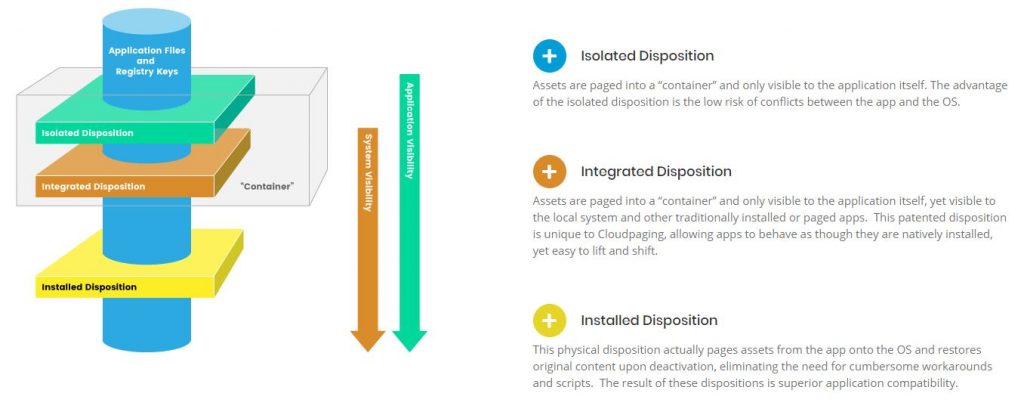
Application compatibility is often brought up as part of your application delivery strategy. At one point in time, it was the EUC Engineer’s duty to figure out which legacy apps can be delivered through virtualization and remoting and which had to remain on physical endpoints. These challenges have been around across verticals and came to ahead as we moved from 32-bit to 64-bit architectures. Solutions like AppDNA and ChangeBASE were in use to fingerprint legacy apps and give you ammunition to take back to business owners for the need to modernize apps. Over the years, the need for this has diminished. Even legacy apps can be containerized for the most part to avoid these compatibility issues. Additionally, Microsoft has the App Assure program where they will fix your legacy Windows apps and websites to work with Windows 10 and Edge for free. This benefit extends to Windows Virtual Desktop as well: https://www.microsoft.com/en-us/fasttrack/microsoft-365/app-assure
Image Management & Automation
If you are new to VDI your first instinct may be to just clone a physical box as your baseline virtual desktop image. You DO NOT clone your physical image onto a virtual desktop just to see what happens…ever. I’ll tell you right now you are wasting your time. Build your virtual desktop master images from scratch using optimization tools and automation.
Master images should not be built by hand. You are introducing human error and you will never be able to replicate it. People used to call master images “gold images” but then they quickly found out this was a lie. Your image is not gold. The first time you crack your image and update it you are introducing variables. Now you have a “silver image”. Then “bronze”, then “lead”, all the way down to “dirt”. Your gold image is crap the first time a human touches it and it continues to degrade until the image barely works anymore. Master images need to be automated so as to not introduce human error and ensure you are getting the same replicable master image every time. All updates and changes to a master image should be automated, never by hand if you can help it.
Infrastructure needs to be treated as code. You almost need to take a DevOps like approach to image management and automation. If you don’t know how to get started with automation go read up on Automation Framework from my friend Eric (Trond) Haavarstein who is a fellow CTP, EUC Champion, and MVP: https://xenappblog.com/virtual-automation-framework-master-class/. Many companies choose to use tools like HashiCorp Packer and Chocolatey for application packaging to help with automated image builds. You can integrate the community-maintained Evergreen PowerShell module to pull the URLs for new versions of enterprise software from their official sources as well. There are also deployment automation tools like Spinnaker and Octopus Deploy some organizations use. Continuous configuration automation can be done using tools like Chef, Puppet, HashiCorp Terraform, Red Hat Ansible, or SaltStack. This continuous integration and continuous delivery/deployment is called CI/CD. You build multiple CI/CD pipelines in the tool of your choice to maintain a DevOps strategy for your EUC environment. It takes genuine work and it will be slow for most companies starting out with image automation and automated deployments, but I promise you it gets better as you learn and grow these skills in your organization. The results are very rewarding with the amount of tedious manual work hours your company will save and the agility your company will gain.
Having automated image management means changes are now reviewed easily by your team. People don’t have to store a lot of the tribal knowledge of what has been done to an image in their head or in Word docs anymore, everything is in config files for all to see. The burden of documenting changes is gone since it’s all part of the image release process now. Without the tedious busywork anymore, your team can now work on more important aspects of your VDI environment that provide actual business value.
Master images should be versioned and stored centrally for easy rollback and distribution. Ensure typical backup policies in your organization are in effect. It goes without saying but I have come across companies where master images weren’t being backed up.
Some core applications need to be installed in your image rather than using an application delivery mechanism. You need to minimize the number of apps you have automated into your master image and the rest should be delivered via an app delivery mechanism I outlined in the earlier section. Then you need to verify these few core apps have been correctly installed into your master image using the Pester PowerShell module which is already part of your Microsoft Windows 10 or Server 2016 operating system and higher. Your base image/master image is the foundation of your VDI environment so it needs validation and error detection prior to sealing and using that image with your end-users. There is a great article here by fellow CTP Matthias Schlimm showing how to set this up: https://eucweb.com/blog/1886
Another free tool to build your base images that is picking up a lot of steam in the EUC community is OSDBuilder. This is a PowerShell module to help you programmatically build your base OS image in a repeatable fashion with Windows Updates included. There is an excellent YouTube video here demonstrating it: Using OSDBuilder PowerShell to Create a Windows Server 2019 Reference Image!
Modern desktop management has some concepts that don’t work well with Windows 10 virtual desktops presently:
- Azure AD Join + Intune MDM
- Conditional Access
- Public or private store apps
- Windows Autopilot
They are not necessary in most cases with VDI anyhow. Single image management using MCS or PVS with Citrix VAD, Linked Clones or Instant Clones with VMware Horizon, and host pools with Microsoft WVD in Azure don’t need these things.
Windows OS Optimization – Forget what you THINK you know about Windows
Turning off unnecessary Windows services aimed at physical machines may sometimes increase performance and infrastructure security posture, but it can also lead to poor user experience so be cognizant of this. Example: Turning off Windows visualizations can increase performance and density but looks like a kiosk from the 1990s.
Instead of guessing how to optimize your image, use what the experts do. I love to use the following personally:
- Citrix Optimizer – https://support.citrix.com/article/CTX224676
- VMware OSOT (VMware OS Optimization Tool) – https://labs.vmware.com/flings/vmware-os-optimization-tool
- Microsoft WVD VDI optimizations script – https://github.com/TheVDIGuys/Windows_10_VDI_Optimize
- BIS-F (Base Image Script Framework) for sealing – https://eucweb.com/
You can even run them one right after another and I haven’t seen any issues to date. Keep in mind these optimizations are not a magic bullet. It is up to you to use these as baselines and see if there is something that MUST be turned back on in your environment. Don’t guess to save time or do something just because you have historically done it in your other computing environments you manage. Just do the baselines, analyze the results, then make a decision if something needs to be flipped back on.
Great resources/step-by-step guides:
- Creating an Optimized Windows Image for a VMware Horizon Virtual Desktop – https://techzone.vmware.com/creating-optimized-windows-image-vmware-horizon-virtual-desktop
Further, there are things that you need to do yourself to improve the most critical part of the VDI user experience, the login speed. Fellow CTP James Rankin has one of the most comprehensive guides on this topic:
https://james-rankin.com/articles/how-to-get-the-fastest-possible-citrix-logon-times/. I promise you if you follow this guidance you will achieve 6.5 second logins with Windows 10 and 5.2 second logins with Windows Service 2016 as James describes. I have personally used many of these optimizations to get 7 second logins with Windows 10 with great ease in my career. If a virtual desktop login is not under 10 seconds, I am not happy and there’s work to be done.
Web Browsers
Guess what most all your users do in VDI all day? 2 things: browse the web and email people. If you can’t get these 2 critical things right, your VDI environment has failed.
Always add a 3rd party browser in your image. I typically used Chrome for Enterprise. Usage can be controlled via Application Control and policy can be laid down with EM. It can plug right into your ITSM solution if you need to justify business use cases for the users that need it.
If you think Internet Explorer is still an enterprise browser and lead with that in your environment, good luck to you. IE is a legacy artifact because of internal web apps that never progressed. It should be a tier 2 browser in organizations for compatibility reasons. It should never be the tier 1 primary browser for the company. Edge was supposed to change that and be tier 1 but was a mess, and now Microsoft is circling back trying to change that with a Chromium-based approach.
So for those of us that live in reality and like modern websites to work with a modern web browser, Chrome Enterprise must be included in your virtual desktop.
Web Browser Isolation
Beyond just choosing the right installed browsers, you also want to be mindful that they are the biggest threat vector within a virtual desktop. From security issues with the browser itself to some link your user ends up clicking on that slips past your web proxy controls and actually renders. For this reason, look into isolating the browser itself from the Windows 10 OS. You can do it yourself as part of your application deployment strategy using things like containerization, streaming, etc. or you can hit the easy button and use a cloud-based browser service to accomplish this.
Clients
Users use pretty much any device form factor these days for business. It’s a combination of desktops, laptops, mobile devices, tablets, thin clients, and web browsers. Most mature EUC vendors support web browsers for access to virtual desktops these days. So no need to install a separate client for the remoting session.
The device posture doesn’t matter too much these days with a remoting protocol and the various protection layers you deploy with a virtual desktop. Pretty much all my customers use both managed and unmanaged BYO devices with their virtual desktop environments.
If you do decide to deploy thin clients, I highly suggest looking at IGEL. It is hands down the best management experience I’ve ever seen. If you’re still using Dell WYSE and HP here, you are wasting your time in my opinion. Once you try IGEL you won’t want to deploy anything else. Their UD Pockets are so cheap to deploy I have some customers that pass them out like candy to their users.
Printing
The bane of remoting protocols! When you are in one location and the computing environment is another, where do you print to? That’s the first question that comes up followed by many more deeper questions as you begin to unravel the ball of user requests that is printing. How can I print to my plotter in such and such office if it’s not the default printer that is being mapped, how is that custom large format print driver handled, etc. You had to resort to ScrewDrivers back in the day to reign things in. The remoting vendors themselves have done a great job solving all the intricacies these days with universal print drivers so I don’t have to do much with printing at all beyond mapping the default printer upon session brokering via a simple policy usually. Printing isn’t the nightmare it was 10+ years ago. With that said, for advanced enterprise printer management I still recommend the following vendors to look into and see if they fit your business:
- Tricerat (maker of ScrewDrivers) – https://www.tricerat.com
- ThinPrint – https://www.thinprint.com
- PrinterLogic – https://www.printerlogic.com
Application Process Control & Elevation
Ivanti Application Control (
I have been in environments where CryptoLocker or some other ransomware variant ran amock on physicals but the virtual desktop environment was immune due to Trusted Ownership policy from Application Control.
Microsoft also has AppLocker but it is nowhere near as robust as Application Control in my opinion. If you have a simple VDI environment, then AppLocker may be perfect for your needs. Additionally, there is the newer Windows Defender Application Control (WDAC) that at the moment can compliment AppLocker and likely someday become one solution. This can lead to a much more robust solution. As of now, there are no guides available specific to non-persistent VDI or WVD but over time this will be sure to change.
Sometimes users do need to run elevated actions. YOU SHOULD NEVER give them admin rights to anything. Use Ivanti Application Control to elevate privileges for just those actions and child processes. You can even build a workflow that requires approval for these actions.
Operating System Hardening
OS optimization tools I discussed earlier do not harden your operating system. Their intent is to improve performance and user experience. In reducing unnecessary Windows services, yes, sometimes you get the benefit of a reduced attack surface as a side effect. But that does not harden your OS. You need to purposefully take measures to harden the OS yourself.
My good friend and fellow CTP Dave Brett wrote an excellent guide on blocking malicious use of script hosts and command-line shells like PowerShell in a series of articles on ethical hacking for VDI/EUC environments here:
- Secure Powershell In Your EUC Environment – https://bretty.me.uk/secure-powershell-in-your-euc-environment/
- Secure Unquoted Service Paths in your EUC Environment – https://bretty.me.uk/secure-unquoted-service-paths-in-your-euc-estate/
- Secure and Minimize Lateral Movement In Your EUC Environment – https://bretty.me.uk/secure-and-minimize-lateral-movement-in-your-euc-environment/
- Secure Local Drive Access On Your EUC Endpoints – https://bretty.me.uk/secure-local-drive-access-on-your-euc-endpoints/
EDR – Endpoint Detection and Response
Anti-virus, malware, and other endpoint threat management need to be VDI aware. The anti-virus solutions that go on your physical desktops will destroy VDI and SBC environments. EDR (endpoint detection and response) usually doesn’t understand non-persistent environments or multi-user systems. They will scan like crazy and attempt to pull in updates to 1,000s of systems not realizing once the user logs off the system comes back up clean and the process will start all over again. Your VDI environment will be stuck in an update loop.
Many vendors started offering VDI aware AV that can do offloaded scanning and understand it’s a dynamic VM that is spun up from a master image that was already scanned and cleared prior to sealing the image. Some vendors are better than others.
Bitdefender HVI is great if you run XenServer and want hypervisor introspection that does not require an agent on the VM but hardly anyone uses XenServer in my region. Many of my VMware centric customers use TrendMicro Deep Security for this which has hooks into VMware vShield. Bitdefender GravityZone SVE (Security for Virtualized Environments) on the other hand, is solid gold regardless of hypervisor on-prem or deploying to cloud (Azure, AWS, GCP, etc) where you won’t have hypervisor level access. This or Windows Defender with a slim config is what I most commonly use.
I also want to commend the Bitdefender Product Management team. They are one of the few anti-virus vendors that embraces non-persistent virtual desktops and designs solutions for these environments. Non-persistent VDI is not an afterthought for them. Their PMs are very knowledgeable and receptive to the needs of non-persistent VDI so I highly recommend taking a look.
Windows Defender is a solid offering and can hook into Microsoft Defender ATP (Advanced Threat Protection) in Azure which gives you a much better overview of your environment. Unfortunately, it’s not quite non-persistent VDI aware so there are some caveats. We are seeing great progress every quarter with Defender ATP and it may someday become a standard for VDI very soon. Microsoft is improving Windows Defender to be more compatible with non-persistent VDI and has released some good basic configuration guidance here: https://docs.microsoft.com/en-us/windows/security/threat-protection/windows-defender-antivirus/deployment-vdi-windows-defender-antivirus.
Microsoft is also working to make Microsoft Defender ATP (previously known as Microsoft Windows Defender ATP) more non-persistent VDI friendly and has released configuration guidance here: https://docs.microsoft.com/en-us/windows/security/threat-protection/microsoft-defender-atp/configure-endpoints-vdi
Other non-persistent VDI aware anti-virus solutions I have used are Symantec Endpoint Protection with Shared Insight Cache, McAfee MOVE, and a slew of other with varying degrees of success since VDI is mostly an afterthought for them. Some have been getting better over the years, however.
There are some vendors who claim they may work with VDI simply because it’s Windows 10 based. Be cognizant of performance issues caused by these solutions as they may have been designed with physical machines in mind. Test your image without the solution as your baseline, then install the solution and re-test. You will often find metrics provided by ControlUp, Director, LoginVSI, etc. are enough to prove the performance impact of the solution and can get you an answer very quickly whether or not the solution is a fit for your VDI environment. Vendors often say something is supported but purposely don’t say what the performance impact is, as that can vary by environment. You must verify yourself on your own hardware or cloud tenant your workloads are in as every environment is unique. Vendors are always releasing new versions of their solutions so what you may have heard in the past from someone may be out-dated so it is worth testing yourself. Some solutions that many in the EUC community and myself have had to be performance-oriented on when working with and making decisions are Cylance, Tanium, and Carbon Black which are very popular solutions for physical machines and often asked to be run in VDI environments. In some cases, scaling compute on your virtual desktops, i.e. CPU, RAM, disk speed, can help alleviate issues that may be observed. Of course, you need to be cognizant of the increased costs in doing so when making these decisions.
Some of the anti-virus requirements I would suggest looking for when you choose an AV solution for your non-persistent VDI environment:
- Cloned machine aware. Will know GUID is identical across 1,000s of machines since it’s all spun up off the same master image.
- Destroyed machines (de-provisioned upon user logoff) are not orphaned in AV console machine inventory.
- Know that a typical virtual desktop VM is 2 vCPU and 8 GB RAM and will not impact user performance and system latency negatively (login, profile load, policy, shell, web browsing, etc.). It should work to reduce CPU, RAM, disk I/O, and network load on the system.
- Realize VM is from a master image and not scan those already scanned areas across 1,000s of machines needlessly. This can kill your VDI environment locking up your host resources. It needs to be able to cache scan results and share among all 1,000s of virtual desktops.
- Not attempt to do definition updates upon user login to 1,000s of machines that will be destroyed after user logoff. Need to prevent update loops.
- Perform offloaded scanning, as in not use the machine’s vCPU for scanning but an ancillary vCPU from a different system or appliance near to the virtual desktop VM. This decouples the scan engine and threat intel duties from the VM to this ancillary system.
- Preferably auto-detect your VDI environment and apply the most up to date recommended exclusions from the vendor (Citrix, VMware, Microsoft, etc) so you don’t have to keep on top of it.
Windows Firewall is commonly turned off in many environments to eliminate
Please don’t forget about anti-virus exclusions. You will run your VDI environment into the ground without doing your exclusions:
- Citrix Endpoint Security and Antivirus Best Practices –
https://docs.citrix.com/en-us/tech-zone/build/tech-papers/antivirus-best-practices.html - VMware Antivirus Considerations in a VMware Horizon 7 Environment –
https://techzone.vmware.com/resource/antivirus-considerations-vmware-horizon-7-environment
PAM – Privileged Access Management
Privileged Access Management (PAM) is extremely important in enterprise environments and a VDI environment has specific requirements to ensure it is compatible with PAMs. Something like 80% of security breaches involves privileged access abuse. Attacks to grab login credentials out of memory using Mimikatz is something many of us know about. Even taking passwords from Active Directory Group Policy Preferences exposed in XML files in SYSVOL directories. We also have to worry about Pass The Hash attacks that can allow the bad guys to move laterally around the entire network using the same local administrator system passwords.
You need to consider vaulting master image related credentials in an enterprise PAM solution such as CyberArk, Centrify, or Thycotic. I see many companies with teams who use various consumer or open source password vaults which is better than a spreadsheet or text file but still not the most ideal scenario for centralized and traceable access and usage of credentials. There’s no accountability if IT does not centralize this.
As an additional layer of
Gateway – Traffic Management and Security
Your gateway into the VDI environment is critical. This is how the remoting protocol is able to communicate securely between the client and the virtual endpoint. You need to consider placement as close to the users as possible. Many companies have multiple gateways. In Citrix environments, for example, these are Citrix Gateways (NetScaler Gateways) as either physical or virtual appliances. These can be load balanced globally with intelligence built-in to direct the user to the closest and best-performing gateway at a given point in time. In VMware environments, you can use Unified Access Gateway (UAG) virtual appliances or Horizon Security Server on Windows.
If you choose to use a PaaS (platform-as-a-service) gateway such as the Citrix Gateway Service powered by Azure and AWS in Citrix Cloud or RD Gateway powered by Azure Traffic Manager in Microsoft WVD, you get a lot of benefits you may want to consider such as pain points in administration overhead offloaded to the provider, global scale and availability, not having to worry about DR ever again as it’s always active, always up to date and patched from a security perspective for less attack surface against vulnerabilities/exploits, support for both on-prem and cloud-hosted workloads, etc. It’s fairly transparent to you and is just there ready to go as part of the service with zero to minimal initial configuration on your part. The benefits go on and on with this approach and should be considered if it’s a good fit for your organization. At this time, the Unified Access Gateway in VMware Horizon Cloud Service is not a PaaS service but I’m sure it will follow suit with an offering at some point.
Example of Citrix Gateway Service global POPs (points of presence) instantly available to you:
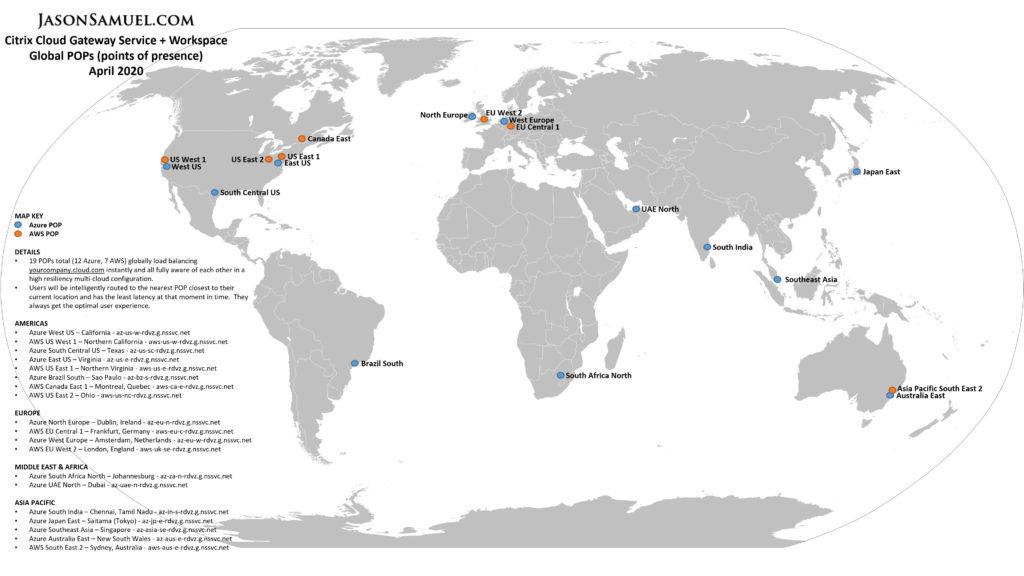
Your gateway is the ingress point into your environment. Be cognizant of the latest TLS cipher and protocol recommendations. Use Qualys SSL Labs to periodically check your TLS settings. Right now TLS 1.2 may be the standard but I have been moving some items behind TLS 1.3 since 2017 back during the RFC drafts. My website, for example, has been using TLS 1.3 since mid-2017. TLS 1.3 was finalized in RFC 8446 in August of 2018. Some compliance requires you to be on certain TLS versions so catch these in your internal audits before they become an external audit problem. I foresee a TLS 1.3 requirement coming from governing bodies very soon as more clients finalize their support for it.
One quick fact I’d like to share when thinking about gateway appliances. Citrix ADC (previously known as NetScaler) was the first ADC vendor to officially support TLS 1.3 back in September 2018:
https://www.citrix.com/blogs/2018/09/11/citrix-announces-adc-support-for-tls-1-3/. Out of all those “middleboxes” that power the Internet, Citrix ADC was the first to embrace TLS 1.3 in a production capacity. When you think Internet security and stepping up to the challenge of modern threats, you always want to think about which vendors are riding the cusp of change. That choose to invest in development cycles internally on meeting these threats. My pet peeve is vendors that rest on their laurels and be reactive to the world. The Citrix ADC engineering team chose to not sit around and I applaud them for being the first of their peers in the industry to embrace and deliver on TLS 1.3 support. You always want to examine which companies are forward thinking and which are reactive when it comes to critical components like gateways on your perimeter.
Make sure to understand traffic management and throughput. A single virtual desktop session can do 6 Mbps bursting up to 15 Mbps at times easily these days. 20 years ago remoting protocols used much less but these days there is so much more rich data we are delivering over the wire and bandwidth is more readily available. So the throughput goes up. Make sure all the hops and appliances that you have visibility and control over can handle this and ensure there are alerting thresholds set. Especially during BCP events for example when VDI is heavily used in organizations.
Use IP Reputation in front of your Gateways when possible to drop traffic from known malicious IPs. Gateways usually have a low attack surface but you can add Web Application Firewalls (WAF) in front of them. Use a combination of learned behavior and signatures. Look into Citrix Web App Firewall (previously AppFirewall) or Azure Web Application Firewall to see what fits your company best but be cognizant of your chosen gateways’ compatibility, locations, and remoting traffic type to ensure it will not degrade performance.
Also, look into
Some gateway solutions also offer integration with NAC (network access control) solutions such as Cisco ISE (Identity Services Engine) or HP Aruba ClearPass. Usually, some of these integrations work hand in hand with UEM (unified endpoint management) solutions like Microsoft Intune, VMware Workspace ONE (AirWatch), or Citrix Endpoint Management (previously XenMobile).
Gateway Uptime Monitoring
Gateways managed either by you or a PaaS cloud-based service still need to be monitored for performance and availability. Because slowness and outages happen and you need to know as soon as it begins happening, not 10 minutes later when you get a service desk ticket or if using a cloud PaaS solution for your gateway, a notification from the vendor of the service disruption.
Don’t forget about monitoring dependent web-based services like on-prem or cloud-based identity providers that are crucial to authentication. You should be pro-active and monitoring the services outside of your control (Azure AD, Okta, Ping, etc) as well as the ones in your control (AD FS, NetScaler AAA vservers, etc).
Please ensure you are using a different email to get alerts in addition to your company email. I have seen DNS outages completely take a company off the face of the Internet. In these scenarios, mail flow is interrupted so you want to be getting critical alerts to a personal email address, via SMS, and/or push notification on your phone.
I like to monitor all my external URLs using a combination of 3rd party services that test from a variety of locations around the world. A few of the services I have used:
- Uptime Robot – https://uptimerobot.com/
- StatusCake – https://www.statuscake.com/
- Site24x7 – https://www.site24x7.com/
- Pingdom – https://www.pingdom.com/
Network Monitoring
Most companies have mature network monitoring products like Solarwinds in place already. Remoting traffic can often do 6 Mbps to 15 Mbps per session at times. You can quickly overwhelm 1 Gbps links in this scenario. Don’t let this be a bottleneck. Using Solarwinds or the like to watch for choke points is very important to your operational strategy so work with Network Admins within your org and ensure everyone understands VDI traffic requirements and constraints in your internal network as well as what it looks like in and out of at the perimeter. From the remoting protocol to the user and system generated traffic. It all adds toward your total throughput requirements.
Web Proxies – SWG and NGFW
Secure web gateways (SWG) aka web proxies, SSL interception/decryption, URL and content filtering, etc. can destroy a virtual desktop experience since a virtual desktop is composed
Many companies choose to use Next Generation Firewalls (NGFW) like Palo Alto or Check Point which are firewalls first and foremost. They can perform web proxy and content filtering functions with egress traffic but they are not truly built for purpose SWGs so some features will be lacking. The biggest complaints I usually see in the field is around reporting at this time but it is getting better. SWGs are usually people focused while NGFWs are more traffic stream and app focused.
However, SWGs tend to terminate traffic rather than allow it to stream through which means a bigger performance hit and often times broken websites. They will not render correctly because heavy JavaScript is still being analyzed by the SWG and not loading in time with the rest of the page. I have also seen SWGs cache objects incorrectly. They are a bit more expensive to scale to meet the demands of an enterprise but with cloud-based SWGs many of the scale concerns tend to be far less than on-prem counterparts that you have to manage and pay for hardware wise. It also takes just a bit more administrative work to maintain an SWG in my opinion. Things are always changing in this space and the lines blur more each year.
For the home lab and small business type use where one of the above content filtering systems is cost-prohibitive, look into Squid, Untangle, or pfSense for some of this functionality. Some of these are available in both virtual appliance or physical appliance form factor which will give you the flexibility to test what’s best for your use case.
Ad Blocking
Please, please, please have an ad management strategy in your company. I cannot tell you how many times I walk into an organization and see a wide-open Internet with ads being shown to users. Internet ads are the leading cause for poor web browser performance in VDI in my opinion from years of field observations. Yes, non-obtrusive ads are a necessary evil for content creators such as news sites to help pay the bills. But it’s a known fact as soon as you start blocking ads, the browser begins flying and users are happy.
Beyond just performance and moving into security, ads are also a vector for malicious code to be injected into a legitimate website without the knowledge of the website owner. They are commonly used for cryptojacking where your CPU cycles are what the attacker is after. But sometimes time-delayed malicious code payload in an ad can be used in a targeted watering hole attacks against your users. This is how bad stuff gets on your endpoints.
DO NOT depend on users to install ad block plugins in their browsers. And please don’t tell them to do this. You can’t manage anything at scale. Ads need to be managed at the network level centrally within your organization. Additionally, making the endpoint do the work is a bad idea and you will take a performance hit as you scale. Every time you load a page there are many ad CDNs your browser is having to block. This is why it is best to offload ad blocking to a network appliance so your browser doesn’t have to do the processing.
You need to set your URL/content filtering appliance to talk to an external ad blocking service similar to how web browser based ad blocking plugins work. If you use Palo Alto for your URL and content filtering, look into the concept of EDL (external dynamic lists).
Even something as simple as Pi-hole which many folks use for their homes and at SMBs is the right approach here. DNS sinkhole all the HTTP requests using a community-driven blackhole list without ever having to worry about your 1,000s of endpoints needing to run a plugin or worry about being up to date. It’s not a web proxy, just simple DNS traffic query analysis. It’s like how Webroot BrightCloud does IP reputation services for incoming requests on many network appliances at your perimeter. Except this is for stopping bad egress HTTP traffic requests going out from your organization by clamping down on it during the DNS lookup.
Many websites are now shielding their content by using JavaScript to detect a client browser is using an ad blocker and then requesting users to turn them off with an in-session popup message in order to maintain their income from ads. Again, I get the need for ads but some websites do it without regard for user experience or performance of their websites. Where ads are so obtrusive it’s downright impossible to use their website unless all those ads are somehow blocked. When you block at the network level many of these JavaScript-based ad-block killers can’t even detect you are DNS sink-holing the ads. If they do and a user puts in a Service Desk ticket, more than likely that website has no business purpose since most legitimate business sites don’t do this kind of ad-block killing. If there is a true legitimate business purpose then simply white list that one site as an exception.
DNS Filtering
Expanding on DNS sinkholing for ad blocking, you can also use it as a security operations defensive tool in the form of full-blown DNS filtering. DNS itself is an attack vector that can be used for data exfiltration (usually data converted to Base64 and transmitted), command and control, as well as payload delivery leading to an infiltration of your environment. You need to use a robust DNS filtering solution with a dynamic threat intelligence service feed + behavior analysis because FQDNs are pretty much a moving target. Domain are bulk registered well in advance of calculated attacks remaining sleepers and may not appear on any known malicious domain lists. The act of registering a domain and letting it sit alone doesn’t make it malicious.
Pi-hole is more community-focused and aims to help with ads primarily with its default lists, not really for threats. You should use services like Cisco Umbrella (previously OpenDNS Umbrella), Quad9, Infoblox, etc. that are targeted at enterprise use cases to assist with this. Umbrella uses Cisco Talos threat intel and Quad9 uses IBM X-Force threat intel which are both highly regarded.
You can also add additional feeds to your DNS resolver. In the consumer-oriented Pi-hole, you can go to the Upstream DNS Servers section and simply choose OpenDNS (consumer version) or Quad9 for one-click protection, including support for DNSSEC. For your enterprise, it depends on the solution you are using but is just as simple to add feeds if needed. The ISC (Internet Storm Center by SANS Institute) maintains a great set of suspicious domain lists here categorized by Low, Medium, & High sensitivity: https://isc.sans.edu/suspicious_domains.html
CASB – Cloud Access Security Brokers
Cloud access security brokers (CASB) focus on the protection of SaaS apps your enterprise uses. Netskope is one of the more popular ones I use. Typically my customers want to enable DLP (data loss prevention) for SaaS apps in someone else’s cloud that enterprise IT doesn’t control. The data belongs to the enterprise, but the SaaS service does not. This is where CASB shines giving enterprise control in a cloud era. Traditional ICAP based DLP is almost a legacy solution now in my opinion.
Another CASB is Microsoft Cloud App Security (MCAS) which works extremely well within the Microsoft SaaS ecosystem in my opinion, better than any other CASB vendor. I have seen several large enterprises adopt Netskope for all 3rd party apps and use MCAS exclusively for the Microsoft SaaS apps since it’s so well integrated with these.
Protecting content is far more important than the data path in my opinion. You leave your home with your key and maybe set the security alarm if you have one. You spend all day in the office and in the evening you drive back. To get into your house, you use the same key you locked the door with and disarm the alarm. During that whole time, all your personal belongings were protected in your house. Your house did not care about your transit path, if you took your car or the bus to work, took the freeway vs. local roads, etc. All it cares is if you have proved your identity and disarmed the security alarm before allowing you access to your stuff inside your house.
The point of this example is that don’t worry about traffic path or device as much as protecting the source of your data which is these days in a tenant that you don’t control. That is the most important layer to beef up and that’s where a CASB for your company’s SaaS apps is so important these days. Do be cognizant of performance when deploying a CASB solution and have a plan to monitor this continuously to ensure good user experience. For the on-prem web app access that you control you will want to use things like Citrix Gateway Service with SSO to those internal web apps or Azure Application Proxy. You will also want to look into using Azure Information Protection (AIP) to classify and protect Office 365 data your user’s touch.
Network Segmentation and Micro-segmentation
As I said about East-West traffic within your datacenter, you need to segment your regular infrastructure servers separately from EUC workloads from VDI and SBC since those systems have end users logging into them. End users are your biggest threat vector. An operating system is not the definition of what VLAN it goes on. The workload that goes on it defines what VLAN it should go on. And VDI and SBC (virtual desktops and virtual apps) need to be on separate VLANs than your other servers and desktops in the company to minimize lateral movement scenarios once an attacker inevitably gets some level of however small or large foothold in your environment at some point. Software-defined networking has made this easier than ever so there is no reason why you shouldn’t be doing this.
If something in your virtual desktop environment crosses a trust boundary, that must be documented and accounted for. Micro-segmentation takes it one step further with zones. Each zone emanating from the virtual desktop often has its own data and authentication and authorization requirements. Zones can also be used to isolate the damage and restrict the impact of threats from low trust zones to higher trust zones.
If your workloads are on-prem, micro-segmentation can be accomplished easily using HCI (hyper-converged infrastructure) and the hypervisor and software-defined networking (SDN) level with solutions like Nutanix Flow, VMware NSX, Cisco ACI, Microsoft Azure Stack HCI, etc.
If your workloads are in the cloud, it depends on the cloud vendor what solution you will use. For Microsoft Azure use NSGs (Network Security Groups) on your Azure VNets (virtual networks). These are essentially network rules you apply on each subnet as if each subnet was behind a firewall that allows you to determine exactly what goes in and out. For Amazon Web Services (AWS), the same principles apply using Security Groups and VPC networks. For Google Cloud Platform (GCP), use VPC Service Controls
There are also partners in Azure, AWS, & GCP marketplaces such as Guardicore Centra and Illumio ASP you can leverage to assist with extending micro-segmentation. This makes hybrid management for on-prem data centers and cloud locations easier via a single control plane. This helps organizations with hybrid cloud initiatives immensely in reducing complexity across many disparate hypervisors, clouds, & networking solutions.
Office 365 Traffic Optimization
O365 Front Doors are not Azure so ExpressRoute won’t help you! O365 cloud and Azure doesn’t mean the same thing. They are different clouds and datacenters.
ExpressRoute is purely used for Azure IaaS, MS does not recommend or support that for O365 as per https://docs.microsoft.com/en-us/office365/enterprise/office-365-network-connectivity-principles
O365 is designed to use the
To optimally deliver O365 to users of virtual desktops specifically, the virtual desktops need connectivity to the closest O365 “front door” to them. Consider bypassing proxies, traffic inspection devices and duplicate security which is available in Office 365. O365 traffic is already encrypted, using secure protocols such as HTTPS and SRTP. Performing additional encryption or decryption is unnecessary and would add unwanted latency. Inline encryption/decryption of traffic on the complex SaaS protocols used by Exchange Online, SharePoint Online and Teams/Skype for Business Online would not only add unnecessary overhead and performance
In addition, if Teams is being used with client-side media processing (“optimized”), then the user devices (e.g. at branch offices) need connectivity to the O365 front door closest to them, which again can be solved by SD-WAN solutions. If voice traffic exhibits packet loss or excessive jitter, you can benefit from the advanced features of the symmetric SD-WAN solution (e.g. audio packet duplication).
The Microsoft Office 365 Network Onboarding tool should be used to check O365 performance regularly. Your network changes all the time, ensure it is always optimized for O365 traffic before your users start putting in tickets.
UC – Unified Communications
Everyone wants to do voice and video calls in virtual desktops using softphones at some point as part of their greater unified communications (UC) strategy. Nowadays many are looking at UCaaS (unified communications-as-a-service) so you have far less to manage with a great deal more flexibility.
Most softphone clients have a hard time dealing with non-persistent VDI. If you really need voice calls, Citrix partnered with Microsoft for Skype for Business and now Teams. They also partnered with Cisco for Jabber. So those clients can be optimized for voice with some additional configuration needed (HDX RealTime Optimization Packs or VXME for these respective partner solutions) within the virtual desktop. VMware Horizon works well with Cisco Jabber as well. I have used the Cisco Jabber Softphone for VDI in the past and it works well in my limited testing. The problem we often run into in the field usually with UC is around scale, so make sure you test your chosen solution at scale.
VPN – Virtual Private Network
Historically, VPNs and TLS encrypted remoting protocol streaming traffic don’t get along well. Look into split tunneling configurations where remoting traffic is left alone to go straight out to the Internet and not through the VPN tunnel. This is especially important when you are using PaaS offerings for remoting traffic and intelligently routing traffic to the nearest POP. VPNs can mask the egress IP with some other WAN IP you own which can ultimately send your remoting traffic routing down a sub-optimal path. Most VPN vendors such as Palo Alto GlobalProtect, Cisco AnyConnect, PulseSecure, etc. understand the intricacies of cloud-based services (PaaS and SaaS) as well as microservices architecture. They will give you guidance on how to best optimize your VPN tunneling policies for the modern cloud era.
Patch Management
Patches break VDI. Plain and simple. Patches break Windows in general but when you are talking about a remoting protocol that needs deep hooks into a system, it will break things and cause unexpected behavior. Like a black screen after launch for example.
Know every patch that goes into your image and version your images so you can rollback instantly. This again is where a strong Image Management policy using automated builds comes into play. It’s easy to test and rollback patches with ease and less human error.
Release management & deployment strategy
Yeah, you own
Your VDI Operations team needs to build a deployment checklist. Any person off the street should be able to be hired and on-boarded to the team and hit the ground running with just this checklist. If it’s not that detailed, then you need to make it that detailed.
Automation will help a ton here and minimize human errors. This is sometimes a challenge because there are not always REST APIs exposed for every part of your deployment process. Try and look at it with a continuous improvement lens. Start automating just a portion of it and continue to automate more over time.
User communication is a big part of your deployment strategy. You need to have release notes with every update of your product. Think about the apps on your phone. If you go and read up on the latest app update for the LinkedIn app you are going to see a full list of changes. Your service needs to be just as detailed and communicative with users. Every update and new feature released needs to go out to your users for visibility. How do you feel when an app on your phone updates and you notice a new icon for it. But if you went to the App store it had no notes on that update or new look and feel, how would you feel about that? Empathize with your users.
Scale Testing
Scale testing is necessary to understand infrastructure weaknesses. In on-prem environments, it’s commonly the storage and HCI layer that needs tuning. In cloud environments, it is usually subscription resource limits. LoginVSI has been the gold standard for scale testing for many years and is an excellent tool to understand scaling.
IOmeter is also an excellent tool to understand virtual desktop IOPs. Here is a great article by fellow CTP Jim Moyle on how to use it for testing VDI workloads.
Vulnerability Scanning & Penetration Testing
Be careful with scheduled vulnerability scans and pen testing both internal and external from an approved scanning vendor (ASV). It’s necessary for VDI of course but I have seen Rapid7 completely kill session brokering in production environments. Also, be mindful of throttling any brute force attempts from your vulnerability scans in production environments as they can impact the availability of the service.
I often see in large organizations that a Red Team or threat hunting team that proactively attacks the VDI environment to find vulnerabilities doesn’t give the VDI operations team a heads up. Attacking the environment to evaluate not only the system but IT personnel response is important but sometimes may come at the cost of an inadvertent outage if there is no communication between teams. It’s always best to give everyone an opportunity to keep an eye on monitoring systems so that the result of an attack that may cause an outage is caught before it becomes a widespread end-user impacting situation.
RAT – Remote Access Trojan Protection
Though a virtual desktop running in a datacenter over a remoting protocol is far more secure than any physical endpoint in the user’s possession, the most common compromise vector I see in results with comprehensive pen testing are RATs (remote access trojans) and mRATS (trojans on mobile devices) that are not even part of the VDI environment itself, but the endpoint device that VDI is being accessed from! Of course, the pen tester has to come up with some kind of practical threat against VDI since it’s so locked down. You have to think outside the box and quite literally look outside the VDI environment for attack vectors if you build it right. This is a good thing!
So let’s talk about this attack vector. Basically, a remote access trojan is slipped onto the user’s device (regardless of being managed or unmanaged) and then it sits there and does screen scraping, key-logging, etc. which is then surreptitiously sending this info back to the remote threat actor in real-time or at intervals in small payloads. The user isn’t even aware this is happening so happily continues working away in their remoting session.
The greats news is that many remoting protocol vendors offer integration capability to shield your VDI environment from most all forms of RATS. SentryBay and Promon SHIELD are two very good ones in this space. Citrix now has this type of capability in the form of the Citrix App Protection feature.
File Share and Data Security Protection
Wide-open file shares accessible to more people that intended makes it extremely easy for bad actors to exfiltrate data. All they need to do is compromise one account on your network to get a foothold with VDI, and then can sit there and slowly exfil that data on the open shares available to that account using a variety of means. My favorite solution to mitigate this is Varonis which can scan your entire environment, both on-prem and cloud, and find sensitive files on your network that have been left open with less than optimal ACLs on your file shares. It can help you detect both internal and external threats as well as automate a lot of the day to day remediations. The larger your environment is, the more of a problem this will be for you.
Using a mature DLP (data loss prevention) solution is always recommended as the second piece of data security protection which I cover more in the CASB section of this guide.
UBA – User behavior analytics
Take automated action against bad behavior. Most remoting protocol environments are a black hole to security departments. Everything is TLS encrypted and you can’t decrypt that traffic without destroying the remoting protocol stream. So how do you know what your users are doing?
Most remoting vendors are now giving 100% visibility to SOCs (security operations centers) as part of the value add of using that vendor. They get telemetry data from various mechanisms in that vendor’s ecosystem and can report on and take automated action on the user session since they control all the choke points from a gateway, traffic stream, and OS level.
It’s very hard for many SOCs and incident response teams to look for indicators of compromise (IOCs) with so much noise (aka false positives) generated in an average size enterprise environment. The most intelligent human on earth can only handle so much pattern recognition before their brain crumbles and things slip past. The only way to mitigate true threats is by using machine learning and user behavior analytics in tandem to mitigate both internal and external threats automatically with no human intervention before a compromise happens. Before an IOC begins to bubble up security becomes more predictive than reactive. It is 100% possible to build a VDI environment in a way where you’ll never see an IOC these days with what vendors are offering in this space. That should be your ultimate goal.
If you use Citrix, look at Citrix Analytics. If you use VMware, then look at Workspace ONE Intelligence (the E8 Security bits specifically as they get integrated). In the Microsoft stack, look at Microsoft Windows Defender Advanced Threat Protection (ATP) which by the way does not require you to run Windows Defender itself on your endpoints. It can ingest telemetry data via API from partner EDR software in the Windows ecosystem.
SIEM – Security Incident Event Management
Event log management in a non-persistent VM is very critical. Your Security Incident Event Management (SIEM) solution should be receiving telemetry from all your virtual desktops as well as the underlying supporting infrastructure. Common SIEMs I have sent VDI related logs to are Splunk, IBM QRadar, and LogRhythm. They can all ingest pretty much any log format including syslog, CEF (Common Event Format), and WEF (Windows Event Forwarding) of course so it’s not an issue. Many offer real-time ingestion of large volumes of data using distributed messaging such as Apache Kafka. Many EUC vendors support sending data in many formats to your SIEM of choice.
If you don’t have a SIEM already, look into deploying a cloud-native SIEM like Azure Sentinel. It’s currently free while in Preview, has no infrastructure requirements, is fully Microsoft managed in Azure, has log retention up to 2 years (with the upcoming capability to offload to other storage for compliance reasons), and a ton of rules mapped to the MITRE ATT&CK Framework. You can onboard your entire organization faster than you can set up a Splunk Heavy Forwarder. The big benefit of cloud-native SIEMs is AI and machine learning you can’t really build and maintain yourself on-prem.
For VDI as well as physical Windows 10 machines, there are things you will want to ensure you are logging such as:
- Excessive usage of netsh.exe and logoff.exe.
- Addition of new scheduled tasks and/or services.
- Local administrator password changes.
- Common attacks such as Mimikatz, Pass The Hash, etc.
Forensic Logging
Non-persistent VDI or SBC is a different beast because once you reboot everything is set back to a clean slate. Most companies don’t realize they needed to be logging things until after a security incident and they are asked to provide logs to a response team. An incident response (IR) team can’t run something like FTK or Live Response Collection on a system to gather volatile data that doesn’t exist anymore. To be successful with VDI you will want to empower your SOC with rich data that can help build a big picture. This means this data needs to be extracted from the virtual desktop session in pretty much real-time or it any indicators of compromise (IOCs) can be gone forever. Use ControlUp Insights session waterfall to understand what a user is doing in a session. Use Ivanti Application Control to track process execution and risky behavior. Use Citrix Analytics or Workspace ONE Intelligence to get this data crunched and pushed to a SIEM.
Forensic memory dumps to aid in detection and response to Fileless Attacks can be done using solutions like Palo Alto Traps but as would do with any EDR, verify it’s not robbing your performance. It will not behave the same was in a virtual desktop as it would on a physical desktop. Take a before and after with IoMeter or LoginVSI and analyze the baselines here.
It is a better approach to block all executables from running using a whitelist or trusted ownership approach to eliminate Fileless Attacks. Mainly phishing if what I see the concern being in a VDI environment and blocking execution will negate any payload from being able to run therefore, nothing in system memory to dump.
With on-prem VDI environments where you have access to the hypervisor, it is much easier to control RAM, snapshots, and other layers for forensics purposes. We even have hypervisor introspection capability with VMware vShield Endpoint or Bitdefender HVI. When using Azure or AWS for your VDI workloads, you do not have access to the hypervisor layer making these types of forensic capabilities impossible today in public cloud.
If you run a VMware Horizon environment for VDI on ESXi (vSphere), my friend Andrew Morgan has created a very elegant solution for persisting Instant Clone virtual desktops for forensics purposes by forking the session to an isolated network, essentially “instant cloning” the Instant Clone into a sandbox: https://andrewmorgan.ie/2019/07/instantcloneinception/
Session Recording
A time-stamped video of what the user is doing is invaluable for internal incident response, forensic investigations, law enforcement, or court proceedings. Just remember attempting to record every session means a lot of storage for that video as well as a formal video retention and access policy. It is usually best to trigger session recording under only certain circumstances based on user behavior or sensitivity of apps or desktops accessed in a particular delivery group. My friend and fellow CTP Ryan Revord and Hal Lange wrote a great guide on doing Citrix session recording at scale here (20,000 concurrent user environment): https://www.mycugc.org/blogs/hal-lange/2019/04/02/scaling-and-load-balancing-session-recording
Session Watermarking
A transparent watermark of the username, time, date, and potentially a warning message is a great way to deter data exfiltration when users take screenshots, even pulling out their phone and taking a picture of their monitor. Security should be done in layers and this is a helpful reminder to the end-users that IT is watching and to practice good enterprise security as they have been trained to do.
There is a penalty with session watermarking, it eats resources so you will lose some performance and/or density when it comes to VDI. Just be aware and plan for your resource capacity accordingly.
SOAR – Security Orchestration, Automation, and Response
SOAR is a method of integrating and streamlining security workflows across disparate security tools to improve security analyst efficiency, threat detection, and incident response. Basically, a One Ring to rule them all approach. SIEMs are great for aggregating data but then what? Look into solutions like Demisto that can integrate with a wide variety of security suites including many of the EUC focused vendors you will need to use for a proper VDI environment.
Threat Modeling
Remoting solutions such as virtual desktops always need to include threat modeling. Ideally, you want to develop your threat model during the design phase when you can outright eliminate threats as part of your design but you can really include it any stage of maturity of your VDI environment. A threat model can give you a very good understanding of what threats are most concerning to your VDI environment and encourages an open discussion with various teams within your company. This can lead to many good security improvements of your VDI environment.
The goal of virtual desktop threat modeling is to understand how an attacker might be able to compromise the VM, and then make sure you have the appropriate mitigations in place. Threat modeling forces you to consider mitigations as the system is designed rather than after a system is deployed. You’ll want to model the virtual desktop environment, enumerate all threats you can come up with, mitigate those threats, and validate those mitigations are effective.
You will want to think outside the box and identify non-obvious ways that a user or attacker might misuse the virtual desktop environment. Once you produce a baseline threat model, as you make changes to your environment over the years you can continually assess and make changes to your threat model as well.
Some of the threat model areas you will want to consider for a virtual desktop environment are:
- Processes running in the virtual desktop. Look for threats around spoofing, tampering, repudiation, information disclosure, denial of service, and elevation of privilege.
- Data stores (anywhere data is stored, such as a configuration file or database). This includes user-generated data as well as system generated. Look for threats around tampering, repudiation, information disclosure, and denial of service.
- Data flow (where data moves between other elements in the system). An example would be how a containerized app interacts with the virtual desktop itself. Look for threats around tampering, information disclosure, denial of service.
- External Entities (anything that interacts with the system, but is not under the control of the virtual desktop itself, examples include users, the Internet, client devices, etc). Look for threats around spoofing, repudiation, and denial of service.
Backup and Restore strategy
Because things WILL go wrong someday. It’s not an IF. Things can go wrong due to an admin error, cyber threat, disaster, etc. Backup everything. Master images, VDI infrastructure servers, export configs, backup your automation scripts, etc. Veeam has been my go-to for backups and has saved me many times personally. In Azure look into Azure Site Recovery (ASR).
- Have read-only backups too. If you use disk-to-disk backup technologies you can sync this with things like Veeam.
- Have a very heavily defended backup infrastructure. Only the people who must have access to a backup server should have access. Take Domain Admins out of the local administrators group to make it truly secure.
- Have offline and offsite backups. Most enterprises do, but
be certain your data is part of it. I have been in anorganization where admins thought they were part of the offsite backups but didn’t realize it needed to be tagged for offsite with the backup admins or it was just local only! - Backups need to be regularly tested for integrity. What’s the point of a backup if it’s corrupted and can’t be recovered?
- Understand your time to restore. For both onsite and offsite backups.
- Truly critical data can be written to Write Once Read Many (WORM) storage. Once written to the media, it can’t be changed or erased. Remember CD-Rs and DVD-Rs from yesteryear? NetApp and EMC both offer WORM storage solutions meant for the enterprise. Microsoft Azure offers cloud-based immutable storage for Azure Storage Blobs which is very common for financial organizations to use to meet regulatory compliance and legal hold requirements for financial records.
High Availability
Control planes hosted as a PaaS offering these days makes HA easy. Even then they can have failures. Workload HA, however, is still on you to design. Local redundancy (within a datacenter or IaaS region) and regional redundancy for catastrophic BCP events.
Naming Convention for VDI Admins and End Users
I have seen the ugliest naming schemes in some organizations with no rhyme or reason, whoever was typing something in just went with what was in their head at the time. Expand that type of policy to more than 1 person and suddenly you have a very disjointed admin and user experience.
Everything admin facing should have a naming convention. Machine catalogs, delivery groups, hosting connections, zones. Everyone on your team should be following the naming convention.
Everything user-facing should have a naming convention. Simple for the end-user to understand whether they have 1 virtual app and 1 virtual desktop or 50 virtual apps and 5 virtual desktops. Your naming convention should scale no matter what kind of user logs into your workspace portal.
Capturing User Feedback In-Session
Polling your users for satisfaction and figuring out defects you may not be aware of and missed opportunities for improvement is critical to have a successful VDI environment. See bottom of my post on how to do this with Ivanti Environment Manager:
https://www.jasonsamuel.com/2015/07/20/using-appsense-with-vdi-to-help-resolve-folder-redirection-gpo-issues/
In-session feedback is my favorite way to capture user feedback. Just emailing a simple SharePoint or SurveyMonkey poll to your users periodically will also suffice, but may not give you as many responses.
If people are contacting your IT Service Desk already on how bad their VDI experience is, you have already failed. You should be asking these questions in-session to the user BEFORE they bring it to you. Have you noticed how many mobile apps these days ask for in-session feedback? Sure 90% of users just hit the X button to close them but the 10% that are really angry are going to let you know your product sucks. This is why it’s important you do this. Close the feedback loop early, be proactive.
Internal Branding and Marketing Campaigns
One of the reasons why I’ve seen VDI projects have issues is poor communication, awareness, and/or impossible expectations set with users.
First off, I don’t like exposing the word “VDI” to end-users. It is more of an IT term. VDI means “Virtual Desktop Infrastructure” meaning the all-encompassing environment. A user should only be concerned with a “virtual desktop”, a singular VM, not the whole infrastructure. I have heard some people refer to groups of virtual desktops as “VDIs” as a plural. This is completely wrong. This means you are referring to multiple “Virtual Desktop Infrastructure” environments, not groups of VMs.
The word “Workspace” has been used by many vendors to call the combination of virtual desktops, virtual apps, files, and SaaS apps as a friendly easy to understand term for users. For simple branding that aligns with the industry, I like to recommend following the vendor for this type of internal branding.
You can create FAQs and short 1-minute videos on your Intranet (like SharePoint) for your users if you have a good marketing and media department in your organization. If you don’t have the time or budget for these, you can easily outsource this function to 3rd parties inexpensively. I’ve created my own media in some environments I have managed, it is time-consuming but was worth it to my users as well as IT Service Desk personnel.
You must set expectations with users on what your VDI environment can and cannot do. If users think their experience with VDI will be exactly like a physical Windows 10 endpoint and they can install apps, use all the same apps, and that the virtual desktop will be available even when there is no Internet connection, you will end up with some upset users. The most simple things we as admins and engineers take for granted can become friction points with end-users who have no concept of how VDI works, it’s just “magic” to them and they always expect everything to work the same.
Marketing to your users is not a one time function. You must continuously work at it and continue to show them how you improve the environment with every image release or upgrade you perform. Internal marketing can help find new use cases for your VDI environment. It can also help keep negative press down from a department they may have had a bad experience with VDI at some point in time or even at another company. People are more inclined to give you honest feedback on things that are in front of them so always have VDI marketing in front of them. Intranet updates, posters in the elevators and halls, placards/standees on conference room desks, white-glove training for executives or entire business departments periodically, etc.
Business Liaisons, Operations, and IT Service Desk Training
Many times we release a ship into the water and forget someone has to support it, it takes a team to keep a ship afloat! Don’t blindside operations teams or IT Service Desks and IT Help Desks at the last minute with something they’ve never seen before. They should be part of the training process before you release your environment into production and you should continuously be training them with quarterly goals for these teams.
Business liaisons with one foot in IT and one foot in the business unit are your biggest advocates. They should be training and up to date on everything you are doing. They are your eyes, ears, hands, and mouth in the field. Everything in your head should be communicated to business liaisons, they will need your support more than anyone else in the organization.
Hidden gems from the field on why VDI sucks at most companies
This is a running list of things I’ve seen that result in users saying “VDI sucks”. If you ever hear those words, see if your environment is impacted by any of these. I will keep adding more here as I think of them:
- The longer a user has been at the company, the worse their VDI experience will be. This is due to token size and bloat brought on by being in every security group at the company over their tenure. Additionally, if your company embraces the cloud, Azure Seamless SSO will often fail for the same reason: https://docs.microsoft.com/en-us/azure/active-directory/hybrid/tshoot-connect-sso. If you’ve ever observed where new users are working fine but your tenured employees that have been there a while like Directors, VPs, SVPs, C-levels tend to have many VDI issues, this is one of the main culprits for those hard to pin down problems.
- Check for filter drivers that rob VDI performance. Minimize agents running in your VMs to help with this. Open up an elevated admin cmd or PowerShell prompt and type in: “fltmc”. That is your active filter stack right there. Every single thing listed is a filter driver that I/O has to pass through and you will take a performance penalty for. Common things that use filter drivers are anti-virus, process thread lockers, encryption apps, etc. Many of these things you can’t do without but other things you can remove from your VDI master image prior to sealing which will give you a tremendous performance boost. Sometimes this is a night and day difference in some environments. Image tuning can make or break the VDI experience for your users.
- RDP should be disabled to all virtual desktops. One thing I have seen end-users who are used to using VPN and physical desktops do is to try and use a non-persistent virtual desktop the same way even though you have trained them not to. They will note down the virtual desktop name they are logged into, and then later attempt to VPN in and RDP into this same virtual desktop as they have been doing with physical desktops for years. It doesn’t matter how good your end-user training is, there are always a few users that do this. Then they complain when all their stuff is gone the next time they try and hit that virtual desktop. Or complain that it’s “slow” because they are coming in over VPN + RDP instead of a tuned remoting protocol. Your VDI environment will get black eyes and a bad reputation from users who say the environment sucks but aren’t even really using the brokering technology! You want to force your users to come in brokered through Citrix, VMware, etc. and never allow them to RDP to a virtual desktop.
To disable RDP on Citrix Virtual Apps and Desktops, ensure that the local security group “Direct Access Users” that gets created when you install the VDA has only your VDI admin security group in it (the team that manages the image only). The description for this local security group is “Members in this group are granted the right to logon remotely directly without a brokered connection”. Do not allow any regular users, service accounts, etc. to be allowed in this group.
To disable RDP on VMware Horizon, you can use GPO to force only Blast or PCoIP via Horizon Client only by going to “Computer Configuration > Policies > Administrative Templates > Classic Administrative Templates > VMware Horizon Agent Configuration” and set “AllowDirectRDP” to Disable.
Jason Samuel is a visionary product leader and trusted advisor with a proven track record of shaping strategy and driving technology innovation. With extensive expertise in enterprise end-user computing, security, cloud, automation, and virtualization technologies, Jason has become a globally recognized authority in the IT industry. His career spans consulting for hundreds of Fortune 500 enterprises across diverse business sectors worldwide, delivering cutting-edge digital solutions from Citrix, Microsoft, VMware, Amazon, Google, and NVIDIA that seamlessly balance security with exceptional user experiences.
Jason’s leadership is amplified by his dedication to knowledge-sharing as an author, speaker, podcaster, and mentor within the global IT and technology community. Recognized with numerous prestigious awards, Jason’s contributions underscore his commitment to advancing technology and empowering organizations to achieve transformative results. Follow him on LinkedIn.
Disclaimer: Views expressed here are his own and do not reflect the views of his employer, past or present, or any organizations he is affiliated with. Content is for informational or personal purposes only.

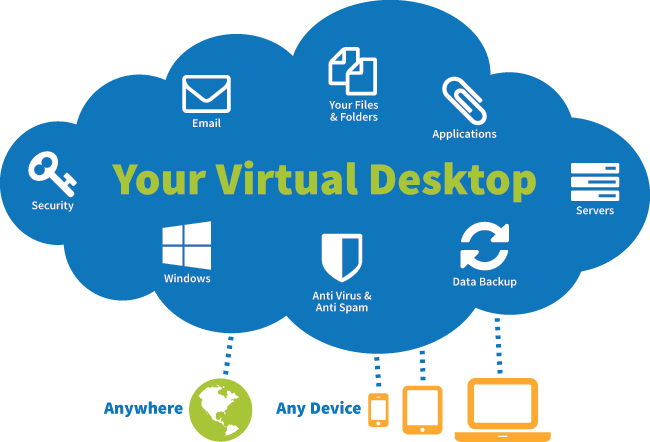



Thomas
May 15, 2019 at 12:51 AM
Hey Jason, great article, nice work.
Andy Grover
May 17, 2019 at 4:36 AM
Fantastic article – really enjoyed it and learned plenty, confirmed more 🙂
Michael McAlpine
May 19, 2019 at 8:00 AM
Long read but great article. Thank you.
Sebastien S
May 21, 2019 at 1:48 PM
Excellent
You are right in many cases.
Thanks a lot
Christian Vindel
May 21, 2019 at 5:04 PM
First of all thank you for a great read. You mention using FSLogix in conjunction with Environment Manager. Environment Manager has many of those same VHD capabilities that FSLogix has. Is FSLogix just better or more feature rich than EM?
Jason Samuel
May 29, 2019 at 10:57 AM
Thanks all!
@Christian, at this moment in time this capability is fairly new in EM. I am not aware of any customers that have deployed this new capability in production so I can’t share any thoughts on how well it works. FSLogix has been around forever doing this with a lot of success stories out there.
Owen Reynolds
August 8, 2019 at 12:14 PM
Fantastic work. Thanks so much for putting this together, Jason
Ammar
December 11, 2019 at 1:40 PM
Thankssss !!
Tom
December 17, 2019 at 2:06 AM
Thanks for dense and valuable post, love long reads 🙂
John
January 24, 2020 at 8:56 PM
Ditto on the positive feedback here.
But I have a follow-up question.
How do I tell if my WVD experience is going as fast as it can?
If I move windows around it feels like there’s a slight delay. Not sure if that’s WVD or just how ANY VM is supposed to work in Azure.
Also is Azure Hybrid AD Joined necessary for performance?
My setup:
On-pre:
AD/domain controllers, users and computers
PaloAlto Firewall for IPSec VPN Tunnel to Azure Gateway.
Azure:
Azure/O365 tenant and WVD tenant (same tenant)
Two total vNets: one for the Gateway and Domain Controller, 2 subnets; and one VNet for WVD and one subnet.
VNet peering seting between the two. WVD vNet is specified to use the Domain Controller in the other VNet as its DNS.
Ian ST
March 5, 2020 at 2:35 AM
Excellent article – however the container solutions presented would not allow for some old command and control systems that we had to work. That was until I discovered http://www.dropletcomputing.com in Q3-2019. This solution also allows you to legally run IE8/IE9 as you can only have one IE per kernel (yes I know IE8 should have been binned but command and control systems are built to last longer than your average laptop).
Joseph Singletary
October 7, 2020 at 8:13 PM
An impressive tribe of information. It appears as if Nvidia has changed their accelerator recommendations.
https://www.nvidia.com/en-us/data-center/graphics-cards-for-virtualization/
Zezari
March 19, 2022 at 6:34 AM
Add the site UptimeControl.net to the article, because only they have a 3-minute site availability check interval on the free plan.