By default, Firefox stores it’s profile cache in "C:\Documents and Settings\yourusername\Application Data\Mozilla\Firefox\Profiles". This can be problematic when using roaming profiles with a limited amount of profile storage space due to quotas. As you add extensions, it grows even bigger. This is a big problem in XenApp/XenDesktop/View and other VDI environments using roaming profiles. You’ll soon start getting errors saying you are almost out of profile storage space or that you have exceeded your profile storage space. Something like this (note I just grabbed this screenshot from a Google Image Search, you would normally see a bunch of Mozilla Firefox related files in there eating up the space):
The solution is to move the profile out of the user folder and into another local folder or onto a network drive/home folder, thus reclaiming the profile storage space. For example, I created "c:\FireFoxProfile" to house the profile. Here is what you need to do to begin using this folder:
1. Edit "C:\Documents and Settings\yourusername\Application Data\Mozilla\Firefox\profiles.ini" in Notepad and change:
IsRelative=1
to
IsRelative=0
What this does is allow you to use an explicit path that you specify for the profile.
2. Change the next line from:
Path=Profiles/xxxxxxx.default
to
Path=c:\FireFoxProfile\xxxxxxx.default
3. Save profile.ini and restart Firefox. You will notice that immediately, the new profile folder is populated. Keep in mind when you open Firefox for the first time, it will be like a brand new install and you will lose all of your bookmarks, extensions, customizations, etc. unless you restore them from the old path.
4. You can delete everything in your old profile path once you have Firefox working in the new profile path. This will immediately reclaim your roaming profile storage space.
NOTE: If deploying to the entire corporation, there are other methods to centrally manage Firefox and control the deployment. This solution is good for the one off users though.
Jason Samuel is a visionary product leader and trusted advisor with a proven track record of shaping strategy and driving technology innovation. With extensive expertise in enterprise end-user computing, security, cloud, automation, and virtualization technologies, Jason has become a globally recognized authority in the IT industry. His career spans consulting for hundreds of Fortune 500 enterprises across diverse business sectors worldwide, delivering cutting-edge digital solutions from Citrix, Microsoft, VMware, Amazon, Google, and NVIDIA that seamlessly balance security with exceptional user experiences.
Jason’s leadership is amplified by his dedication to knowledge-sharing as an author, speaker, podcaster, and mentor within the global IT and technology community. Recognized with numerous prestigious awards, Jason’s contributions underscore his commitment to advancing technology and empowering organizations to achieve transformative results. Follow him on LinkedIn.
Disclaimer: Views expressed here are his own and do not reflect the views of his employer, past or present, or any organizations he is affiliated with. Content is for informational or personal purposes only.

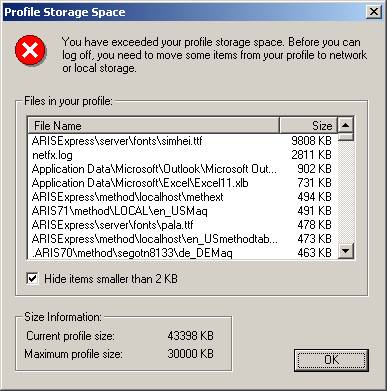




Andrew Newey
April 7, 2013 at 11:45 PM
Awesome Jason. Was sick of cleaning out my cache. Will try moving profile out of this standard folder to fix my space probs. Cheers!