The ShareFile Sync for Windows client allows you to change your Sync Location on your local system in Sync Preferences. In my case I had a very large hard drive installed on my workstation as the E: drive so I chose to put my ShareFile root folder there like this:
The problem was I had a bunch of very large RAW images stored on another high capacity drive installed on this workstation. These images stored on my Windows 10 workstation were shared back and forth between an iMac. They would not fit on the E: drive my ShareFile root was on and had to be on it’s own hard drive. As you can see in the screenshot above only 1 ShareFile root sync location can be specified in the Sync settings. So what do you do to sync folders from multiple drives?
With Microsoft Windows symbolic links, you can sync these separate folder locations with ShareFile Sync very easily. A symbolic link (aka symlink) is just a folder with an arrow on it pointing to another location. You can read more about it here in Microsoft’s documentation:
https://msdn.microsoft.com/en-us/library/windows/desktop/aa365680(v=vs.85).aspx
For those of you that have worked on profile management solutions, you probably already know and may even use symbolic links with your users.
To create a symbolic link for ShareFile Sync, just open an elevated cmd prompt (Run as Administrator) and type:
Mklink /D "E:\path to your ShareFile Personal folders folder" "D:\path to your target folder you want to suck into ShareFile Sync"
So in my example below I want to make it appears as though the folder in is my E: drive root where ShareFile Sync is but the D: iMac folder is where my images are really stored:
Once this is done, you can wait for Sync to detect the symbolic link being added or you can simply exit Sync and reopen it which will kick start this process. You’ll soon see the little Sync icon like this next to the folder:

Sometimes you may see a red exclamation like this if you have a ton of files like me:
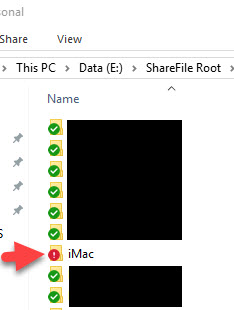
Just give it some time and it will all sync up and go green eventually:
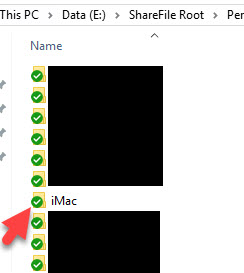
I also want to note Sync is incredibly fast. Even syncing over 1 TB of data with 1000s of files. Here’s a screenshot of my NIC from Task Manager but I saw it go as high as 601 Mbps when I glanced at it once!! For those of you with even faster ISPs I’d like to know how fast you can get Sync to upload.
After a bit of time goes by, you’ll see the green check next to your folder in the root of ShareFile where you symlink resides as well as on the original folder where they actually reside:
E: drive ShareFile root with sym link:
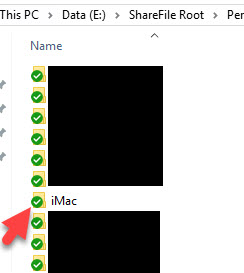
D: drive where the images are actually sitting:
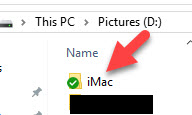
Remember if you ever move stuff around/rename it can break the symlink so you would have to recreate it to get Sync to pull them in again. Symbolic links can become a pain to manage for a lot of users even with a central config and policy engine like you can with Ivanti AppSense Environment Manager for example. Use this feature sparingly as an exception for certain use cases. For most enterprise users a ShareFile Connector to a network share is going to be the better option and much easier for ShareFile admins to manage. Hope this helps! Please leave a comment below if you have any questions.
Jason Samuel is a visionary product leader and trusted advisor with a proven track record of shaping strategy and driving technology innovation. With extensive expertise in enterprise end-user computing, security, cloud, automation, and virtualization technologies, Jason has become a globally recognized authority in the IT industry. His career spans consulting for hundreds of Fortune 500 enterprises across diverse business sectors worldwide, delivering cutting-edge digital solutions from Citrix, Microsoft, VMware, Amazon, Google, and NVIDIA that seamlessly balance security with exceptional user experiences.
Jason’s leadership is amplified by his dedication to knowledge-sharing as an author, speaker, podcaster, and mentor within the global IT and technology community. Recognized with numerous prestigious awards, Jason’s contributions underscore his commitment to advancing technology and empowering organizations to achieve transformative results. Follow him on LinkedIn.
Disclaimer: Views expressed here are his own and do not reflect the views of his employer, past or present, or any organizations he is affiliated with. Content is for informational or personal purposes only.

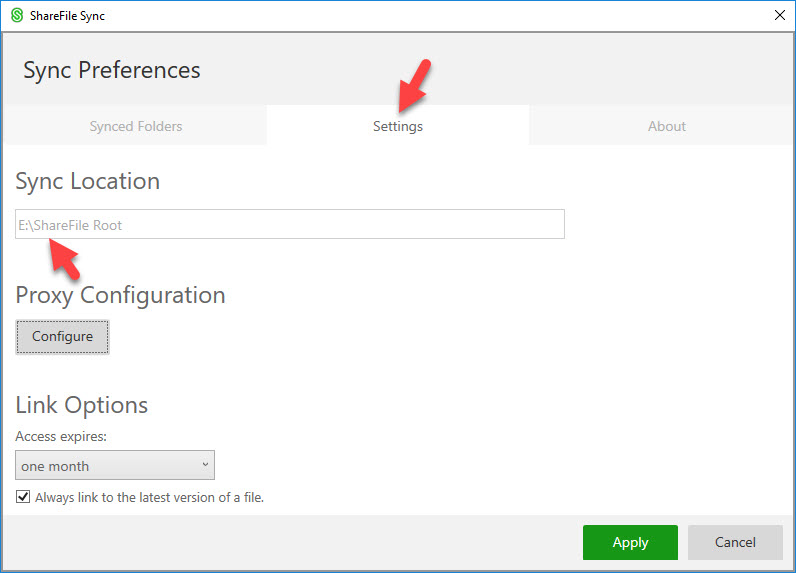
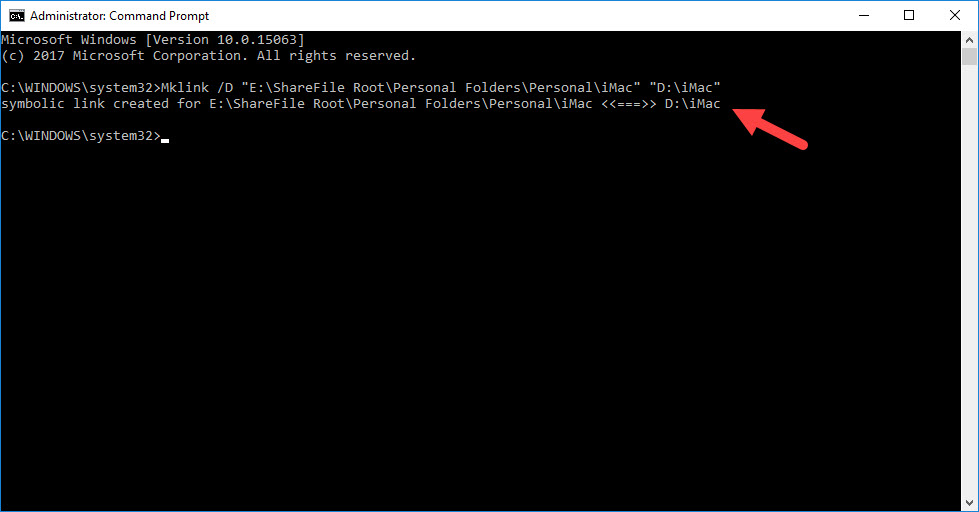
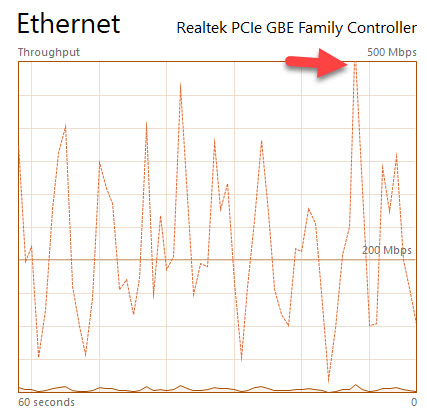



Thanks a lot for this article!
Hi Jason, I read your blogs and its quite good and eye opening for me. I need an input from…
I'm with Richard Powell and Andreas Mariotti. Things work if I do it the USB redirection way, but not with…
We see this behaviour with 2203 CU2 VDAs and while being happy, that there is at leasy an workaround without…
Saved my butt without playing around over dozens attempts to get that certificate installed! Thank you! <3 Chris