Wonderful little vSphere bug we came across today. Let’s say you have a host with the following VMKernel ports configured on the vSwitch:
-vmk1 = vMotion
-vmk0 = Management Network
When you create a host profile from the host, then apply that profile to a new host you are adding, the VMKernel ports get swapped! They will be:
-vmk1 = Management Network
-vmk0 = vMotion
My co-worker came up with a good workaround. Put your affected host into maintenance mode, then go edit the Host Profile you had applied. It appears the kernel ports are created in the order in the Host Profile. So you just change the order from:
-vMotion
-Management Network
to:
-Management Network
-vMotion
You do this by renaming “vMotion” to something like “vMotion2MN”. Then change the name of “Management Network” to “vMotion” and change “vMotion2MN” to “Management Network”. From here you need to make changes to each port group which are:
-make sure the NICs are ordered correctly
-specifying the correct service for the port group
-making sure the IP is set to explicit
So for the vMotion port group, order the NIC:

Choose vmotion for the service:

And for the Management Group, order the NIC:

Choose management for the service:

And set the IP to be explicit:

Make sure to press the OK button in the lower right button after every page or when you navigate to another page, it will lose whatever changes you made. Save the profile and re-apply it to your new host. Now it will recreated the VMKernel ports in the correct order.
Jason Samuel is a visionary product leader and trusted advisor with a proven track record of shaping strategy and driving technology innovation. With extensive expertise in enterprise end-user computing, security, cloud, automation, and virtualization technologies, Jason has become a globally recognized authority in the IT industry. His career spans consulting for hundreds of Fortune 500 enterprises across diverse business sectors worldwide, delivering cutting-edge digital solutions from Citrix, Microsoft, VMware, Amazon, Google, and NVIDIA that seamlessly balance security with exceptional user experiences.
Jason’s leadership is amplified by his dedication to knowledge-sharing as an author, speaker, podcaster, and mentor within the global IT and technology community. Recognized with numerous prestigious awards, Jason’s contributions underscore his commitment to advancing technology and empowering organizations to achieve transformative results. Follow him on LinkedIn.
Disclaimer: Views expressed here are his own and do not reflect the views of his employer, past or present, or any organizations he is affiliated with. Content is for informational or personal purposes only.

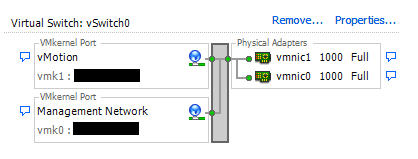





Maya
November 16, 2012 at 3:37 AM
Hi
I perhaps found something a little bit easyer: Just create a Host Profile from the “wrong” Host, the same Problem will occur, means the VMK change again. Apply this Host Profile and that’s it. I will try that out next Week.
Regards
Maya